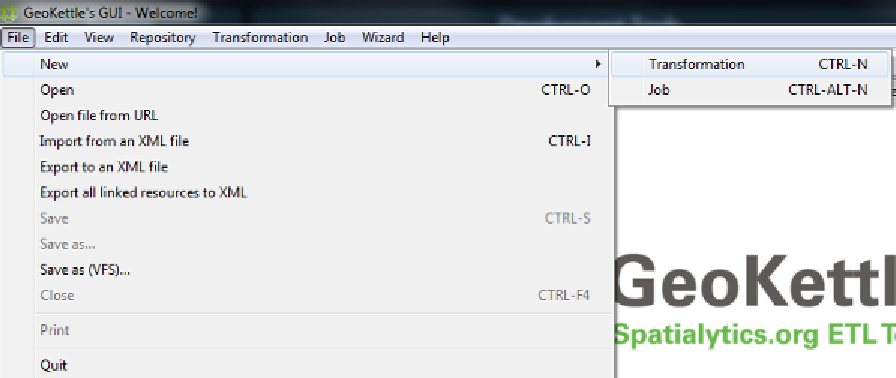Geography Reference
In-Depth Information
The concepts behind using GeoKettle are slightly different than the normal point-and-click
methodology you may be familiar with, but once you get used to them working with
GeoKettle is very easy.
Transformations and Jobs
If you click on the
File
menu and select
New
, you'll see that you have two options:
Transformation
and
Job
. The idea here is that many transformations make up a job,
allowing you to break your task down into smaller chunks and then reassemble them using a
sequence.
If you've ever done any workflow programming in .NET, you'll be familiar with the idea of
separate work units and sequencing those pieces to perform a whole task. Using GeoKettle
is the same idea. For what we are going to achieve here, we only need a simple
transformation, so select the
Transformation
item under
New
.
Figure 25: GeoKettle File Menu
Adding Transformation Steps
Once you have a new GeoKettle work surface, you'll notice the designer palette in the left of
your screen.
To construct a transformation, drag the necessary steps from this palette to your work
surface, and then connect them together by holding
Shift
and dragging between them.
Data then flows from step to step in the direction of your connections, performing the
required step as it passes through.
In order to add a shapefile to a database, we need three transformation steps:
1. A shapefile input.
2. A set SRID transform.
3. A table output.