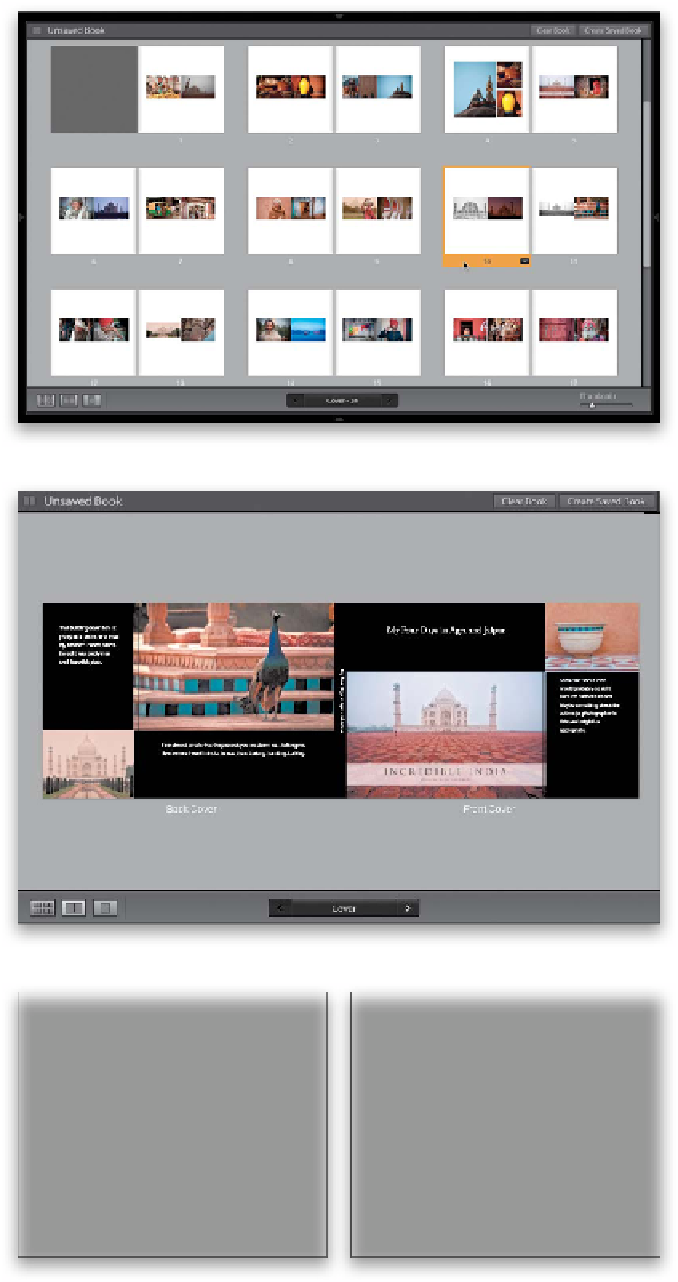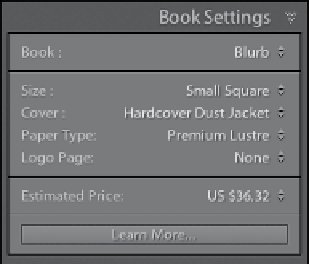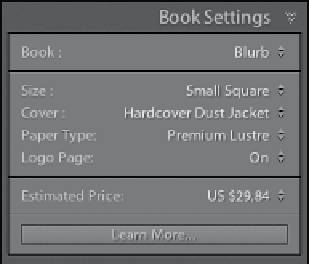Graphics Programs Reference
In-Depth Information
Three: Sorting Pages
You sor t pages in Multi-Page View by click-
ing on the page you want to move to select
it, then you click directly on the yellow bar
at the bottom where the page number is
(as shown here, where I've clicked on page
10), and then you just drag-and-drop that
page where you want it in your book. If
you want to move a two-page spread, click
on the first page to select it, Shift-click on
the second page to select it, and then click
on either page number area to drag-and-
drop the spread to a new location. You
can even move groups of pages at once
(like pages 10 through 15) by Shift-clicking
on those pages to select them, then click-
ing on any one of the selected page's yellow
bar at the bottom, and dragging them
where you want them. By the way, you
can swap photos from page to page
when you're in the Multi-Page View
by just clicking-and-dragging them.
Four: The Front & Back Covers
Change If You Choose Dust Jacket
If you choose the Hardcover Dust Jacket
cover option for your book, you get to
add two extra images on the flaps that
fold inside the covers to keep your dust
jacket in place (as seen here). You'll only
see these side flaps appear if you choose
the dust jacket option.
Five: I Know, I Said There Were
Only Four, But…
There's one more page you might want to
consider in your book: Blurb's logo page,
which is the last page in the book. If you
let them put their logo at the bottom of
the last page, they give you a discount
on the price of your book. How much?
Well, on this book, the regular price was
$36.32 without the logo page. If you turn
on the option to allow a logo page (in
the Book Settings panel), then the price
comes down to $29.84 (that's around a
20% discount for giving them a logo on a
page that was going to be blank anyway.
Definitely worth considering).