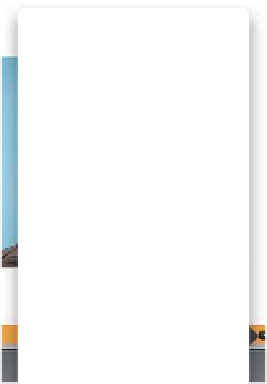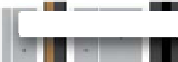Graphics Programs Reference
In-Depth Information
There are a few things about making books in Lightroom 4 that aren't really obvious,
so I thought I'd put them all together here so you don't have to go digging for
them. It's all easy stuff, but since Adobe likes to sneak some features in “under the
radar,” or give them names that only Stephen Hawking can figure out, I thought
this might keep you from reaching for a pistol. Ya know, metaphorically speaking. ;-)
One: The Advantage of Match Long
Edges (and How to Do It Manually)
If you create an Auto Layout preset (see
page 331) and choose Zoom Photos to Fit,
there's a checkbox for Match Long Edges.
With that turned off, if you put a wide
photo and a tall photo on the same page,
the tall photo will be much larger than the
wide photo (as shown here, left). If you
turn on Match Long Edges, then it balances
the size, even though the two photos have
different orientations (as shown here, right).
If you didn't use Auto Layout, and you still
want that balanced look, just hover your
cursor over the corner of the tall image and
it changes into a two-headed arrow. Click-
and-drag inward to visually shrink the
photo until it balances the size.
Match Long Edges off
looks way out of balance
Match Long Edges on sizes it
down to look more balanced
Two: Saving Your Favorite L ayouts
If you see a layout you like and want to use
again (without having to remember where
to find it), you can save it to your Favorites
by Right-clicking on it in the Modify Page
pop-up menu (as shown here) and choosing
Add Layout to Favorites
. Now it'll appear
in the pop-up menu under Favorites. If you
change your mind, go to your Favorites,
Right-click on the one you want, and choose
Remove Layout From Favorites. Also, once
you've set up some favorites, if you create
an Auto Layout preset, one of the page
choices in the Editor will be Random from
Favorites—it pulls the layout from ones
you like. You even get to choose how many
photos per page it includes (that way, if you
only want 1- or 2-photo favorites, it'll only
use those). Cool!