Graphics Programs Reference
In-Depth Information
Step 18:
Now you're set—you've chosen where
the images are coming from and where
they're going, and how fast you'll be able
to view larger previews when they appear
in Lightroom. You've added your own
custom name to the images, embedded
your copyright info, added some search
terms, and even saved a preset so you
don't have to go through all these deci-
sions each and every time. All that's left
to do is click the Import button in the
bottom-right corner of the Import window
(as shown here) to get the images into
Lightroom. If this seems like a lot of work to
go through, don't worry—you've created
custom file naming and metadata presets
(templates), remember? (You'll be surprised
at how many presets you can create in
Lightroom to make your workflow faster
and more efficient. You'll see as we go on.
Presets rule! As a matter of fact, you can
turn to page 18 before you click Import to
learn how to save this as an import preset.)