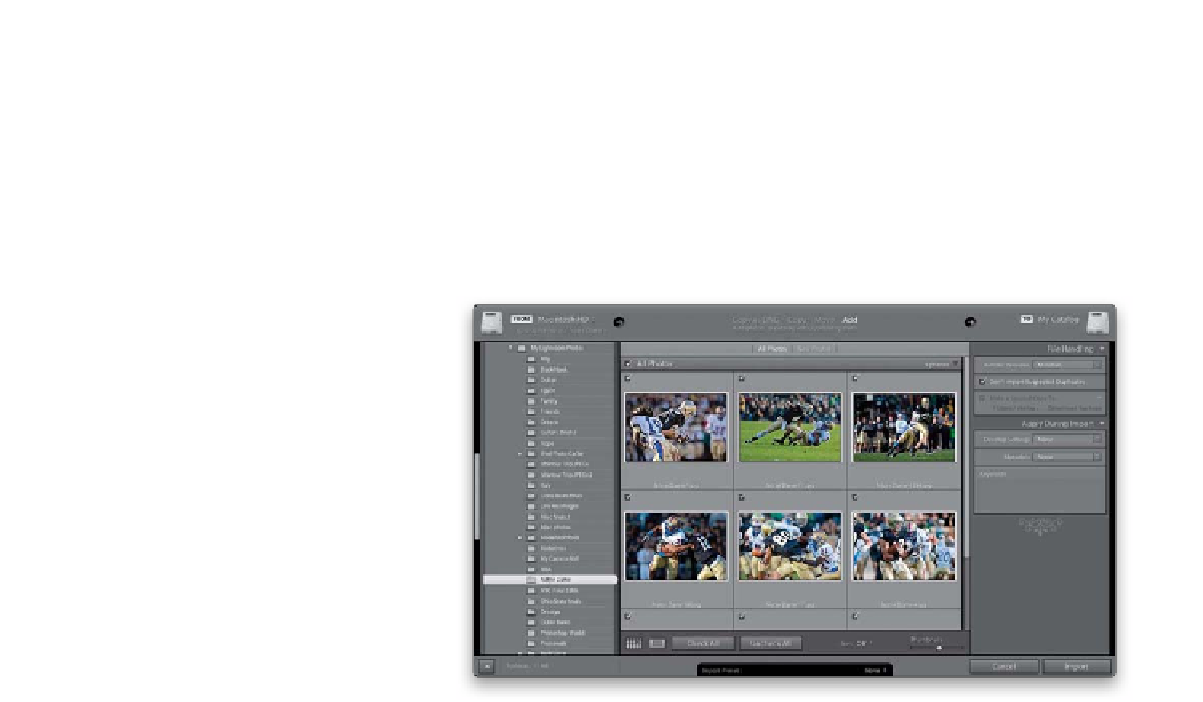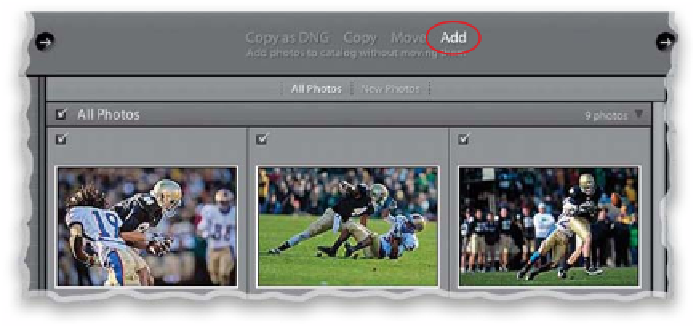Graphics Programs Reference
In-Depth Information
Importing photos that are already on your computer is a breeze compared to
importing them from a memory card, because so many decisions have already
been made (after all, they're already on your computer, so you don't have to
worry about where to store them, they're already named, etc.). Plus, since your
computer's hard drive is much faster than even the fastest memory card, they
zoom into Lightroom faster than a greased pig (I've been waiting for a legitimate
way to work “greased pig” into a sentence for quite some time now).
Step One:
If the images are already on your computer,
just go under Lightroom's File menu and
choose Import Photos or press
Command-
Shift-I (PC: Ctrl-Shift-I)
to bring up the
Import window. In the Source list on the
left side, find the folder on your computer
that has the photos you want to import.
When you click on that folder, you'll see
thumbnails of the images in that folder
(if you see a much smaller version of the
window shown here, just click the arrow
in the bottom-left corner to expand it to
what you see here, complete with thumb-
nails). To change the size of the thumbnails,
drag the Thumbnails slider at the bottom
right of the Preview area. By default, all the
photos in that folder will be imported, but
if there are any you don't want imported,
just turn off the checkbox at the top left
of each of those photos.
Step Two:
Lightroom assumes you're going to leave
your photos right where they currently are
on your computer, and just import them
into Lightroom, so by default the Add
option is selected at the top (shown circled
here), since you're just adding these photos
to Lightroom. Now, back at the beginning
of this chapter, I talked about how impor-
tant it was to have your images all within
one main folder. If, for some reason, these
photos are somewhere else on your com-
puter, click on Move instead, and then over
in the Destination panel on the right side
of the window, choose your My Lightroom
Photos folder.