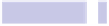Information Technology Reference
In-Depth Information
Tip 44
Spruce Up Terminal
Hitting
COMMAND
+
I
while using Terminal will bring up the Inspector window.
Ensure that the Info tab is selected within the window, and enter alternative
values within the Columns and Rows fields to alter the dimensions of the
Terminal window (you can also click and drag the edges of the window, of
course, but this method allows a degree more accuracy in your size choices).
Click the Settings tab, and you can also change the Terminal window's theme
(that is, its color scheme and font). Just select an option from the list. This
selection lasts only as long as the current Terminal window is open.
To make permanent changes to size and color scheme, hit
COMMAND
+
,
(comma)
to open the Terminal window's preferences. Then click the Settings button at
the top of the dialog box that appears, and make the changes beneath. When
done, click the Default button beneath the list of themes at the left of the
dialog box.
Tip 45
Turn Off Trash Sound Effects
The OS X trash is noisy. Add a file to it, and you'll hear a “tish” sound,
designed to indicate a piece of paper being thrown into the trash can. When-
ever you empty the trash, you'll hear the sound of paper being scrunched up
(which is odd because should you empty the trash in real life, that's not at
all what you'd hear!). However, the sounds can be annoying if you're playing
music or in the middle of a voice/FaceTime call. To turn it off, open a Finder
window, and type the following:
DEFAULTS WRITE COM.APPLE.FINDER FINDERSOUNDS -BOOL FALSE;KILLALL FINDER
To turn the sound on again at a future time, again open a Terminal window,
and type the following:
DEFAULTS DELETE COM.APPLE.FINDER FINDERSOUNDS;KILLALL FINDER