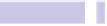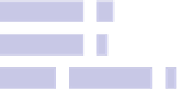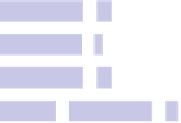Information Technology Reference
In-Depth Information
Tip 46
Get Handy When Formatting Text
Here are a handful of handy keyboard shortcuts you can use to adjust the
formatting of highlighted text in built-in OS X apps like TextEdit or Stickies.
Some of the shortcuts will also work in apps like Notes and in new Mail win-
dows. If used without any text being highlighted, the shortcuts will alter the
formatting of text typed from that point onward. Note that these will work
only if you're editing a rich-text document in TextEdit—you can switch between
plain-text and rich-text modes on the Format menu, or you can hit
SHIFT
+
COMMAND
+
T
. (Not included in the list are
COMMAND
+
B
,
COMMAND
+
U
, and
COMMAND
+
I
to activate bold, underline, and italics, which I assume you already
know!)
Shortcut
Description
COMMAND
+
T
Open the Text palette, where you can choose fonts,
sizes, colors, and so on. Click and drag down the
small ball at the top of the palette to open a preview
area, showing what the font looks like—see
Figure
Make text bigger.
COMMAND
+
+
(plus)
COMMAND
+
-
(minus)
Make text smaller.
OPTION
+
COMMAND
+
[
Tighten text spacing (that is, kerning—the space
between letters).
OPTION
+
COMMAND
+
]
Loosen text spacing (kerning).
COMMAND
+
{
Align text left.
COMMAND
+
|
(pipe symbol)
Center text on page.
COMMAND
+
}
Align text right.
OPTION
+
COMMAND
+
T
Show the special Characters palette, where you can
choose from a variety of symbols and foreign char-
acters.
SHIFT
+
COMMAND
+
C
Show the Colors palette, which allows you to change
the text color.