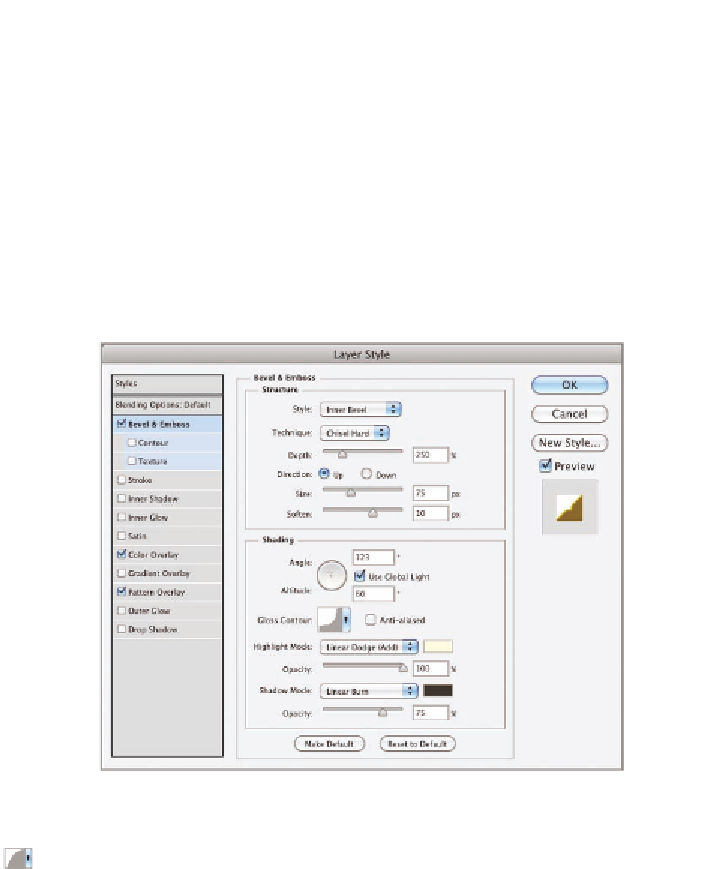Graphics Programs Reference
In-Depth Information
Overlay and click the color swatch. Type
ffde00
in the # text box and
click OK to close the color picker. Drag the Opacity slider of the Color
Overlay effect to 75%.
7.
Select Bevel & Emboss. Set Technique to Chisel Hard, Depth to
250%, Size to 75 px, Soften to 10 px, and Altitude to 60°. Select
Rounded Slope as the Cove - Deep Contour (names are in tooltips).
Set Highlight Mode to Linear Dodge (Add) with color
fffbd9
and
100% opacity. Set Shadow Mode to Linear Burn with color
2a2716
and 75% opacity (see Figure 9.21).
FIGURe 9.21
Configuring Bevel & Emboss
8.
Select the Contour sub-effect, which is indented under Bevel &
Emboss in the Layer Style dialog box. Select Half Round from the
contour picker and select Anti-Alias.
9.
To deepen the overall effect, select Satin. Click the color swatch, type
a99b50
in the # text box, and click OK to close the color picker. Set
Angle to 9°, Distance to 22 px, and Size to 24 px. Select Gaussian
Slope and deselect Invert if it is already selected.