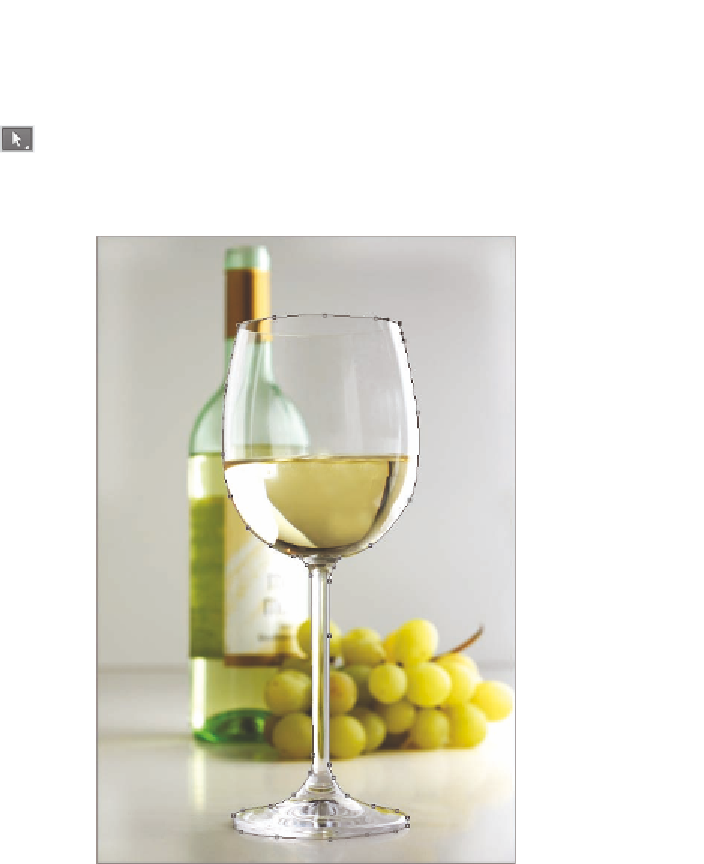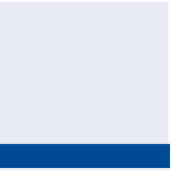Graphics Programs Reference
In-Depth Information
circle and click on the first point to close the path. You don't have to
get it perfect on the first attempt.
O
3.
Press Shift+A to select the Direct Selection tool. Reposition the
anchor points and/or adjust the points' handles to make the path fit
the shape of the wineglass (see Figure 7.13).
Use the Convert
point tool under-
neath the pen tool if
you need to convert
between corner
points and curved
points or vice versa.
FIGURe 7.13
Drawing a path around a wineglass
You'll learn more
about vector masks
in Chapter 8,
“Working with
Layers and Masks.”
4.
Press Cmd+J to duplicate the Background layer. Rename the new
layer
Wineglass
in the Layers panel.
O
5.
Hold down the Cmd key and click the Add A Layer Mask icon at the
bottom of the Layers panel to add a vector mask. The path that you
drew will reveal the wineglass and hide everything else in the photo.