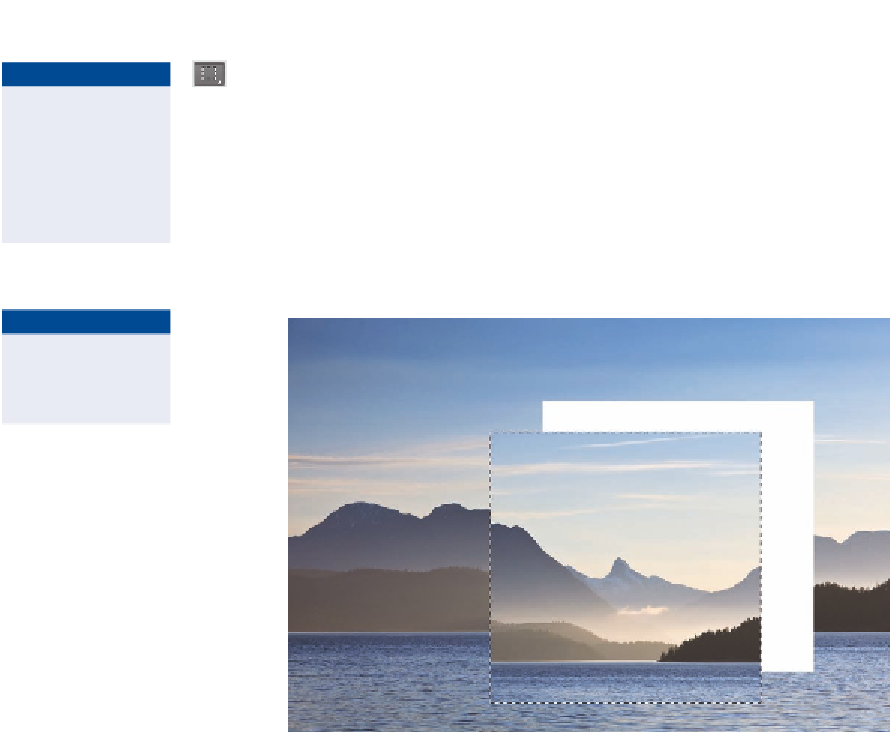Graphics Programs Reference
In-Depth Information
2.
Press M to select the Rectangular Marquee tool. Hold Shift and
drag out a square marquee over the photo to frame a composition.
Position the cursor inside the selection and drag to move the march-
ing ants to a new location.
You can adjust the
size of the marquee
after you make
a selection by
choosing Select
a
transform Selection.
3.
Hold down Cmd and position the cursor inside the selection. Drag
a short distance and observe how the selected pixels are moving
(see Figure 7.1). This is just one example of what you can do with a
selection.
the keyboard short-
cut to Select all is
Cmd+a.
FIGURe 7.1
Moving the selection with the Cmd key
4.
Press Cmd+Z to undo the previous step. Choose Select a Deselect.
5.
Open the Style drop-down on the options bar and select Fixed Ratio.
Type
1
in the Width text box and
1.618
in the Height text box. Drag
out a selection window. It has portrait orientation.
the keyboard short-
cut for deselect is
Cmd+d.
6.
Click the Swaps Height And Width button on the options bar. Drag
out another selection window, this time it is in landscape orientation.
Position the cursor inside the marching ants and drag the window to
frame a tighter composition focusing on the snowy peak in the dis-
tance. Choose Image a Crop and press Cmd+D.
the keyboard
shortcut to copy a
selection to a new
Layer via Copy is
Cmd+J.