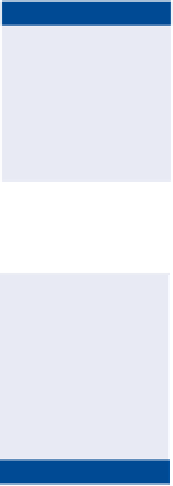Graphics Programs Reference
In-Depth Information
and aid the visual cortex in distinguishing individual letters. But the simpler
appearance of some sans-serif fonts can be preferable for readability on the Web
and/or in larger font sizes.
Fonts with larger x-heights appear larger compared to others at the same
font height (for example, compare Myriad Pro to Helvetica). Fonts with larger
x-heights are generally easier to read.
The font designer sets the font width within the design of each glyph. You
can adjust the spacing between letter pairs with
kerning
or artificially stretch
or condense a whole line with
tracking
(see “Fine-Tuning Type” later in this
chapter).
Most fonts are
proportional,
which means a different width is allocated to nar-
row letters like
i
as compared to wider letters like
m
. A small subset of the fonts
supplied by Photoshop is
monospaced
—each letter has exactly the same width,
as with letters on a typewriter. Notice how the monospaced letters of Orator,
Letter Gothic, and Prestige Elite all line up vertically. Monospaced fonts are good
for displaying programming code but are harder to read than proportional fonts.
Line length and line spacing both affect readability. The optimal line length
for the most efficient reading experience is approximately 10 words or 60 char-
acters long. Spacing between lines is called
leading
, which is pronounced “ledding”
because the term originated by inserting strips of lead between rows of movable
metal type. Lines spaced too closely or too far apart make for inefficient reading;
there is a happy medium balancing x-height, line length, and spacing that is
unique for every font.
Paragraphs that are left-justified appear less formal than paragraphs fully jus-
tified on both sides. You should select a justification based upon the tone of your
document.
if you plan on using
all capital letters,
then it is best to
select an all-caps
font optimized for
that purpose.
Fully justified text
looks best when
line-ending words
are hyphenated
because this practice
produces more con-
sistent word spacing.
Creating Point text
The most common form of text in Photoshop is
point text
, which is used to write
a line or two. The Text tool creates vector text layers, also called type layers, that
can be edited as text later on (very much like Shape tool mode that you learned
about in Chapter 5, “Drawing”). In the following steps you will create some text
and learn many of the text options in the process.
Certification
Objective
You'll learn about
better tools for man-
aging multiple sen-
tences in “Creating
paragraph text”
later in this chapter.
1.
Press Cmd+N to create a new document. Type
Point Text
in the Name
text box. Change the Width drop-down to Pixels and type
800
in the
Width and Height text boxes. Set the resolution at 72 pixels/inch if it
is not already. Click OK.