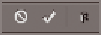Graphics Programs Reference
In-Depth Information
2.
Press Cmd+R to toggle on the rulers. Right-click either one of the
rulers and select Percent from the context menu that appears.
3.
Press V to select the Move tool. Drag out a guide from the vertical
ruler to 50% along the horizontal ruler. Drag out another guide from
the horizontal ruler to 50% on the vertical ruler. The guides will snap
into place at 50% automatically when you get close.
4.
Press T to select the Text tool. Click a point near the intersection of
the guides and type
Zygote
. The insertion point cursor is blinking at
the end of the word, indicating that you can keep on typing.
5.
Click the Commit Any Current Edits button at the right end of the
options bar (see Figure 6.3). This completes the writing activity.
O
pressing enter while
writing advances
to the next line. all
words and/or lines
you type are created
as a single text layer.
Commit any current edits
Cancel any current edits
FIGURe 6.3
Options for
completing the writing activity
O
6.
Open the Layers panel and observe the text layer that was created. The
layer is named after the word you typed: Zygote. Double-click layer
Zygote's thumbnail to select all of the text on that layer for editing.
You can select
individual letters or
words by dragging
the text tool over
existing text for
editing.
7.
Click the center justification button (see Figure 6.4) and position the
cursor a short distance outside of the actual text until the cursor
changes to the move icon. Drag the text to the intersection of the
guides and snap it into place. (You could alternatively use the Move
tool to reposition text, but it is more efficient to use the move func-
tion in Text Editing Mode.)
each font definition
is different; some
have no font style
options while others
may have many
family members.
Minion pro has
a large family of
styles.
Font Style
Anti-aliasing
Color
Font Family
Font Size
Justification
Warp
Text Orientation toggle
Character and Paragraph panel toggle
FIGURe 6.4
Text tool options
O
8.
Rather than opening the Font Family drop-down and selecting a
font from the list, click in the Font Name text box and press the up
or down arrows to preview how the text looks in each font. Select