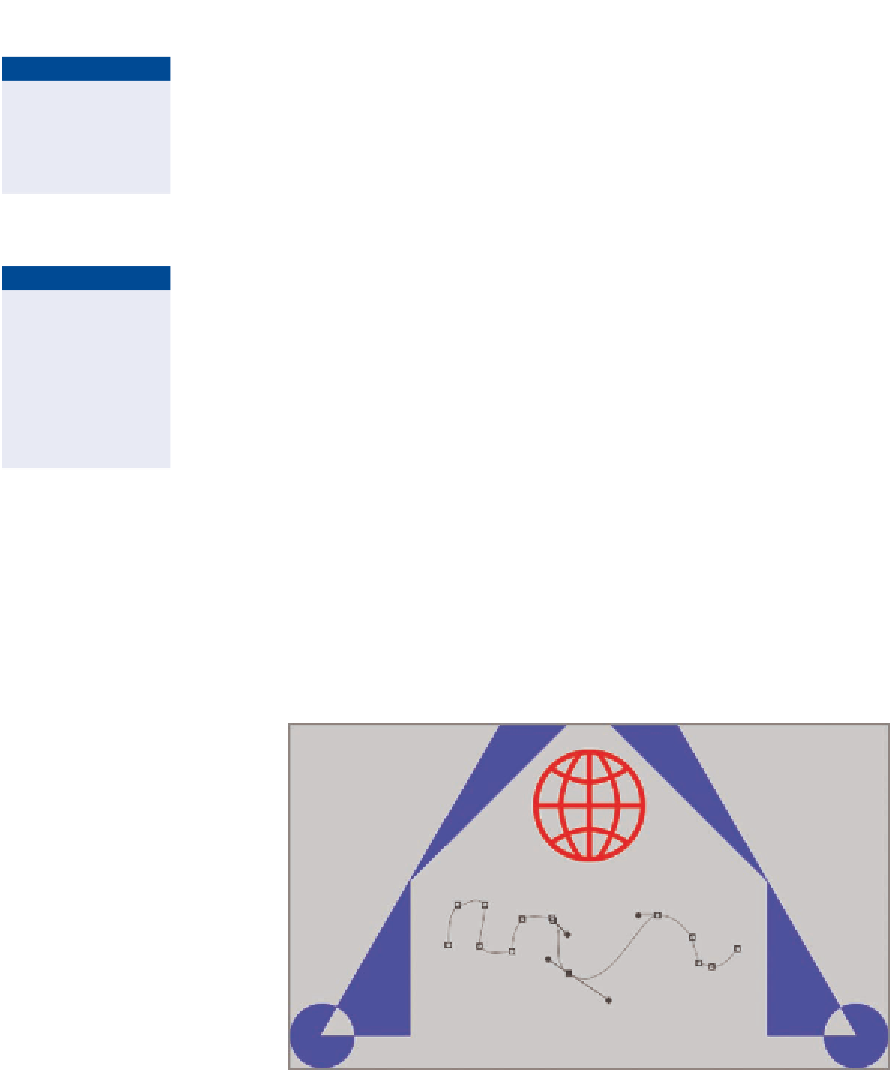Graphics Programs Reference
In-Depth Information
9.
Open the Fill type drop-down and select red as the solid color for the
custom shape you already created.
Fill and stroke
properties remain
editable in Shape
tool mode.
10.
Save your work as
Logo3.psd
. You can leave this file open because
you will work with it in the next section.
Path tool Mode
You can draw vector objects independently of layers in Path tool mode. Paths
are vector objects that can be either open or closed. Open paths can be stroked
(thickened) with any brush tool and closed paths can be filled with color.
Although paths are vector objects, any stroke or fill that you apply to them
appears as raster data (pixels). In the following steps you will use the Pen tool
to draw paths, and then after manipulating the form with vector tools, you will
stroke the path and create pixels.
in Chapter 7,
“Selecting pixels,”
you'll learn how
paths can be used
to create accurate
selections of hard-
edge objects.
1.
If the evolving logo design isn't still open, go to the topic's Downloads
Chapter 5, get the file
Logo3.psd
, and open it in Photoshop.
2.
Select the Freeform Pen tool. Select Paths mode on the options bar and
drag out a wavy path under the world shape. Select the Direct Selection
tool and see that the sketch you did is vector in nature (it has anchor
points). Move some of the anchor points around and see how you can
change the shape of the freeform sketch (see Figure 5.17).
FIGURe 5.17
Drawing and adjusting a freeform path