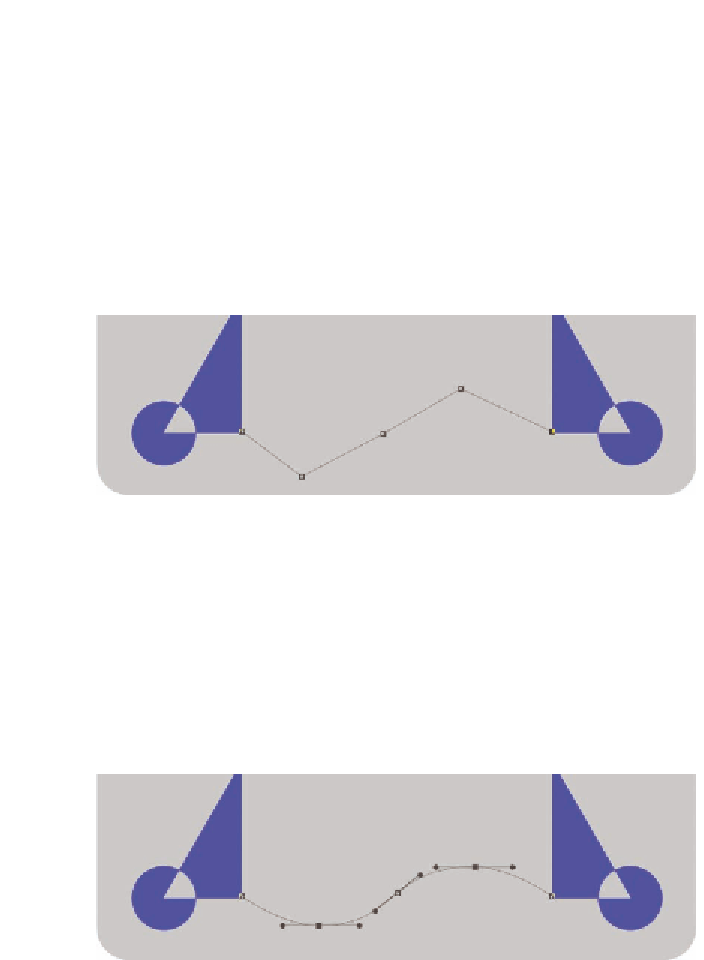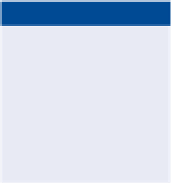Graphics Programs Reference
In-Depth Information
3.
Open the Paths panel and observe that two paths are listed: the Work
path and the Shape 3 Shape Path. Any path you draw in Path mode
will appear on the work path. If the current layer has a vector mask,
its path appears on the Paths panel as well. Right-click the Work path
and choose Delete Path from the context menu.
4.
Press Shift+P to select the Pen tool (P is used for both the Pen and
Freeform Pen tools). Click each one of the five points in the approxi-
mate locations shown in Figure 5.18.
O
Click and drag a
point with the pen
tool to shape the
curvature of the path
passing through that
anchor point.
FIGURe 5.18
Sketching a rough path with the Pen tool
5.
Open the Pen tool flyout in the Tools panel and select the Convert
Point tool (not accessible via the keyboard by default). Drag the
central three anchor points to shape the path passing through the
anchors into a smooth wave.
6.
Press A to select the Direct Selection tool and adjust any of the points
and/or their handles as needed to match Figure 5.19.
FIGURe 5.19
Shaping the working path into a smooth wave
7.
Create a new layer by pressing Shift+Cmd+N, type
Wave
in the New
Layer dialog box, and click OK.