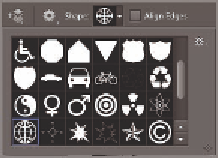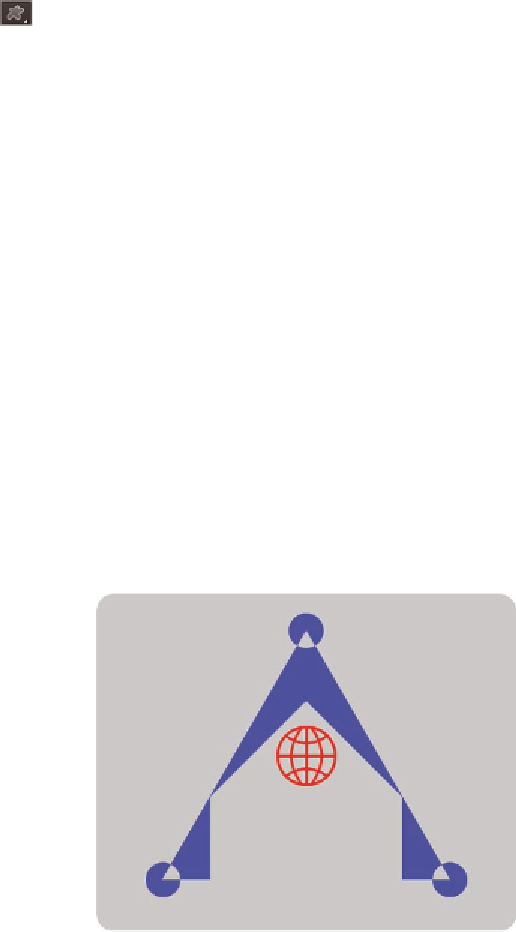Graphics Programs Reference
In-Depth Information
Width box and
10
in the Height box. Select White from the Canvas
Extension Color drop-down if it is not already selected. Click OK and
an even white border surrounds the logo.
6.
Choose the Custom Shape tool on the options bar. Open the Custom
Shape Picker drop-down and click the right facing arrow to access
the custom shape library menu. Select Symbols in the menu that
appears and then click OK when prompted whether you want to
replace the current shapes with the shapes from Symbols. Select the
World shape shown in Figure 5.15.
FIGURe 5.15
Selecting a custom shape
from the Symbols library
7.
Deselect the Shape 2 layer so that you won't create the custom shape
on this layer.
8.
Hold Shift+Opt and drag out the world custom shape as shown in
Figure 5.16.
FIGURe 5.16
Creating a custom shape layer (shown in red)