Graphics Programs Reference
In-Depth Information
Sort your pictures into groups of the same subject or theme us-
ing the Elements Albums feature.
After setting up, clicking the Saved Search
(previously Smart Album) entry will
automatically search for, and include, any new
images to the Album.
Apart from tagging, Photoshop Elements also uses Albums (previously called Collections)
as a way to organize your photos. Albums allows you to group images of a similar theme
together in the one place, making it easier to locate these images at a later date. Another
benefit is that the images contained in an album can also be ordered manually. After creat-
ing an album in the Albums pane, photos are simply dragged from the Photo Browser work-
space to the Album heading to be added to the group. In the latest versions of Elements you
can also share albums online, use them as a basis for creating photo books, burn them onto
CD/DVD discs, email them to friends, and sync them online to
Photoshop.com.
The Albums feature allows you to allocate the same image to several different groups. Un-
like in the old days with simple folders-based systems, this doesn't mean that the same file is
duplicated and stored multiple times in different folders; instead, the picture is only stored or
saved once and a series of Album associations is used to indicate its membership in different
groups. When you want to display a group of images based on a specific subject, taken at a
particular time or shot as part of a certain job, the program searches through its database
of Album entries and only shows those images that meet your search criteria. The Albums
panel is the pivot point for all your Album activities. Here you can view, create, rename and
delete Album entries.
Adding photos to an Album workflow:
To start using Albums make a new album first and then add it to your photos.
1 Start by making a new album by clicking on the '+' button in the Albums panel
and selecting the New Album menu item.
2 In the Album Details dialog choose the group that the new album will belong
to, add the name and include any explanation details for the group. Click OK.
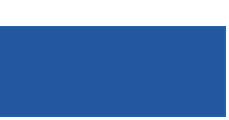




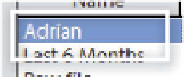















Search WWH ::

Custom Search