Graphics Programs Reference
In-Depth Information
The Media-Analysis fea-
ture (previously called the
Auto-Analyzer) filters the
images in your catalog ac-
cording to a set of criteria
established in the fea-
ture's preferences (1) and
automatically adds them
to a set of Smart Tags in
the Keyword Tags panel
(2). The feature also in-
cludes settings for the new
search features along with
people recognition op-
tions (3).
3
2
1
The Media-Analysis feature and Smart Tags
The auto option for the People Recognition software along with the new visual search op-
tions is part of a mechanism for background categorizing called the Media-Analysis (previ-
ously Auto-Analyzer). Once activated, the feature searches through your Organizer catalog
tagging and analyzing media (photos, audio, video) with a set of characteristics. When a
piece of media meets the search criteria, then it is automatically added to a related Smart
Tag entry and visual searches are performed quickly. In this way, Elements does the heavy
lifting by automatically helping to organize your photos, videos and audio.
Media-Analysis workflow:
1 Go to Edit > Preferences > Media-Analysis to set the options for the feature.
Here you can set the feature to analyze the contents of the catalog automati-
cally, run the analyzer at start up, select the filters to use and opt to recognize
people automatically.
2 Now the feature will search through your catalog looking for images that meet
the filter criteria that you have selected. When candidate images are found, a
Smart Tag is automatically added to the photo.
3 The feature can be paused, or set to resume its activity, using the dedicated
button in the Organizer's bottom bar.
4 It is possible to analyze individual photos, or sets of pictures, by choosing the
images in the Organizer space first and then selecting the Run Media-Analyzer
option from the right-click menu.


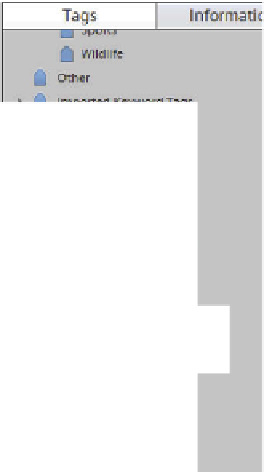
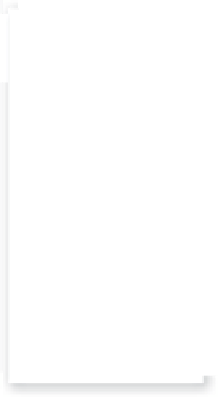






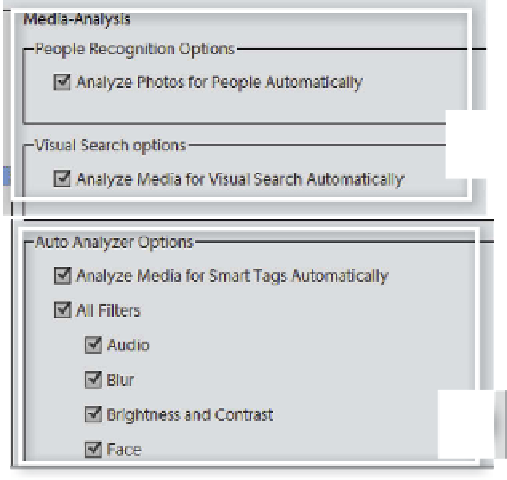

























Search WWH ::

Custom Search