Graphics Programs Reference
In-Depth Information
Cropping overlays:
Starting with Photoshop
Elements 10, the crop tool contains a set of
cropping guides on your image when using
the Crop tool. There are three overlays to
choose from - Rule Of Thirds, Grid, and
Golden Ratio - which can be selected from the
tool's options bar. The Grid overlay is useful for
aligning key picture parts, such as horizons, to
grid lines when straightening crooked photos.
Rule Of Thirds and Golden Ratio provide an
easy way to position key focus points in a photo so the cropped results have a natural balance.
The Flip The Overlay button ( ), also located on the Options Bar, is used with the Golden Ratio
overlay to help position the focus point of the overlay. For more flexibility, use the Swap Height
And Width button ( ) to change the orientation of the crop.
The Overlay menu on the
Crop tool's Options Bar
contains three different
cropping guides to help
you add focus, create bal-
ance and straighten your
pictures.
Accept
crop
Cancel
crop
ancel
ABOVE:
The Crop tool al-
lows adjustment of the se -
lection via the handles po-
sitioned at the corners and
sides of the Bounding box.
ASIDE:
Rotating the Crop
tool's selection provides
the option for straighten-
ing crooked images.
Auto Straightening
The crop marquee, in the Editor workspaces, can also be rotated to suit an image that is slightly
askew. You can rotate the selection box by clicking and dragging the mouse pointer outside the
edges. Now when you click the OK button the image will be cropped and straightened. If this all
seems a little too complex, Elements also supplies automatic Straighten Image and Straighten
and Crop Image functions. Designed especially for people like me, who always seem to get their
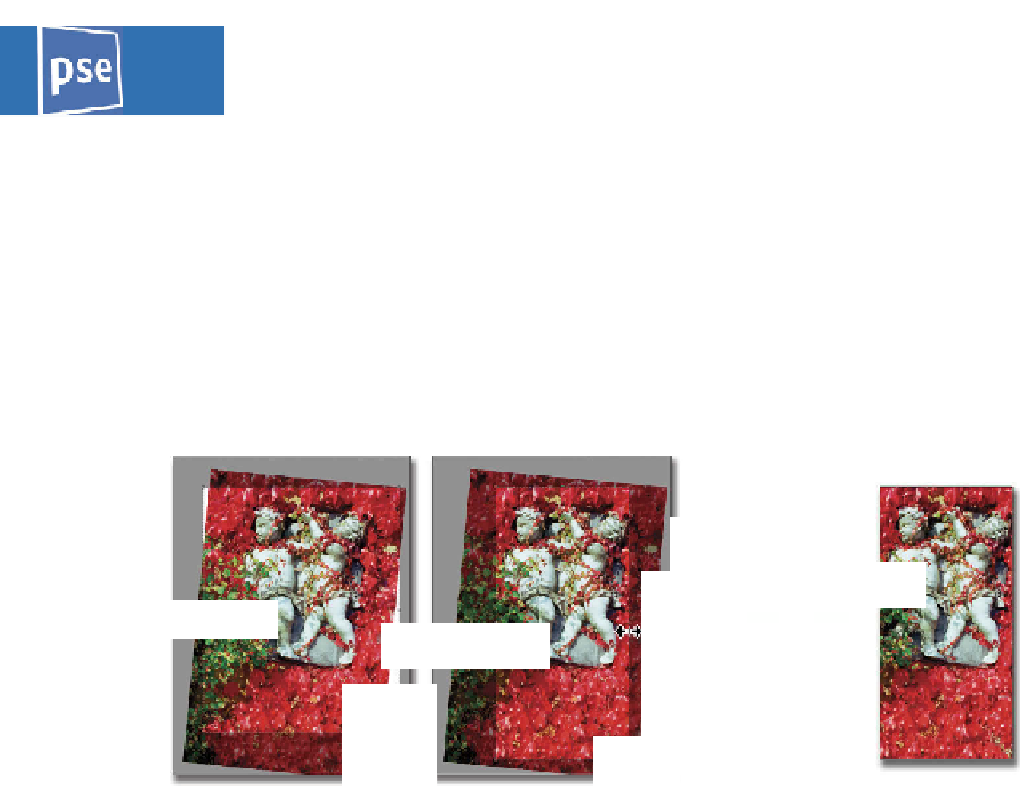

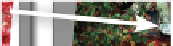

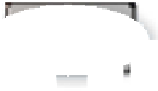


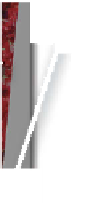




















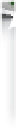


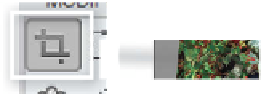





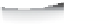

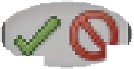


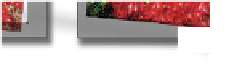






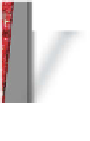









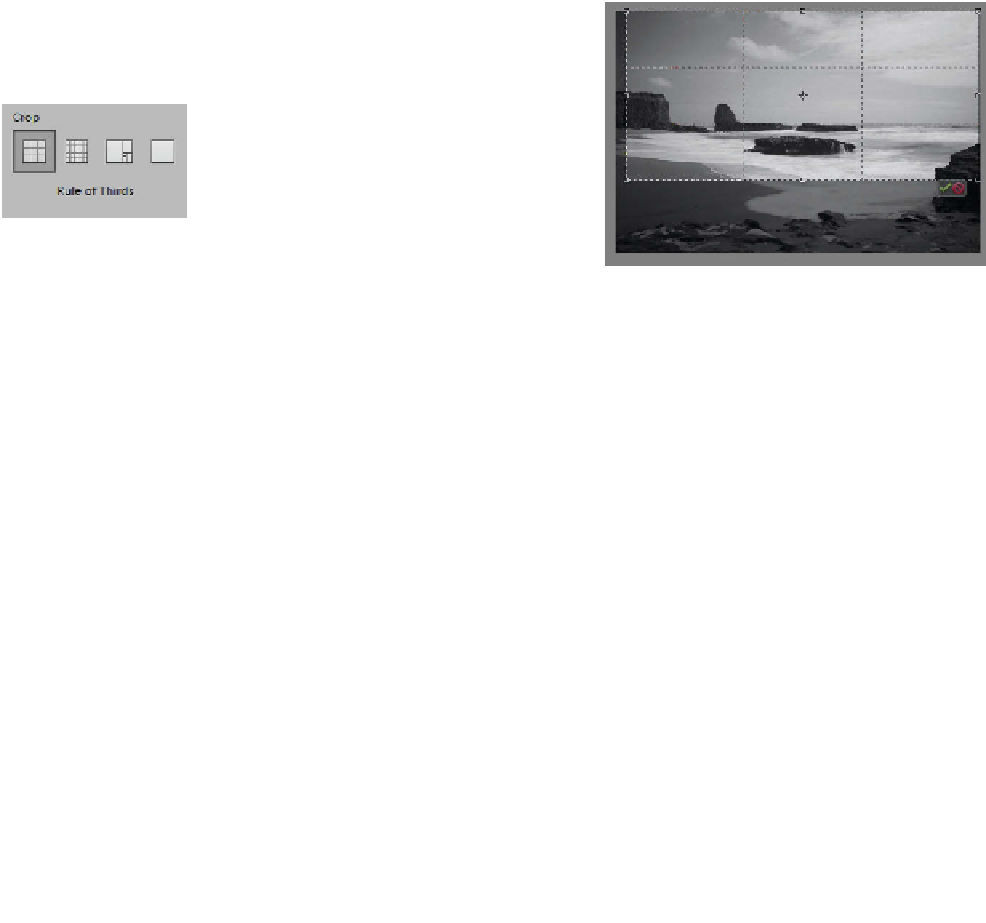

















Search WWH ::

Custom Search