Graphics Programs Reference
In-Depth Information
The Crop Photo section
of the Guided editor
panel automatically ap-
plies a crop marquee to
the image. The user then
adjusts the size and
shape via the side and
corner handles or with
the options in the Crop
Box Size menu.
screen. The Undo button can be used to reverse cropping changes and the OK button crops
a duplicate of the original photo before saving them both in a Version Set in the Organizer.
When cropping a raw file the feature creates a copy of the picture in a different format and
applies the crop to this photo.
The Crop feature, located
in Organizer's Instant Fix
panel, provides the ability
to crop photos without
first opening them into an
Editing space.
Cropping in the Editor:
If you want a little more control then try using the specialist Crop
tool. Looking like a set of darkroom easel arms, it is present in both editors' tool bars. Once the
tool is selected click and drag on the image surface. You will see a marquee-like box appear. The
box can be resized at any time by dragging the handles positioned at the corners or sides. When
you are satisfied with the changes, crop the image by either clicking the green tick button at the
bottom of the crop marquee or by double-clicking inside the crop marquee.












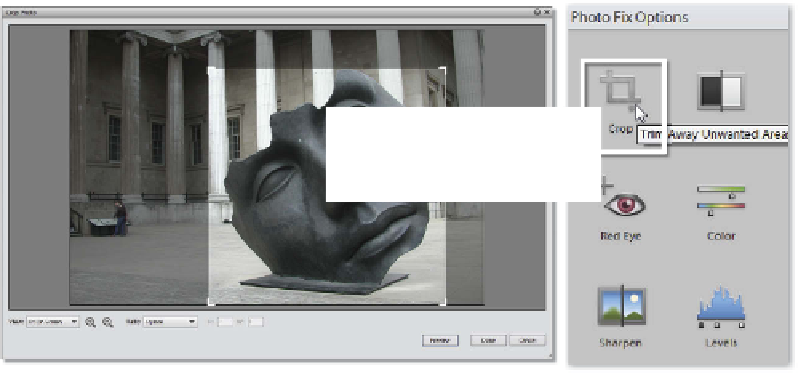

















Search WWH ::

Custom Search