Graphics Programs Reference
In-Depth Information
Edit Guided:
Select the Rotate and/or Straighten options from the Basic Photo Edits section
of the Guided menu. Select either the Rotate Left or Rotate Right buttons to pivot the picture.
Adobe Photo Downloader:
You can also rotate photos in the Advanced section of the
Photo Downloader utility. Just click on the thumbnail and then select the appropriate Rotate
button.
Cropping
Cropping a picture can help add drama to an image by eliminating unneeded or unwanted
detail. It can also be a good method for altering the orientation of a crooked scan. Again there
are several different ways of cropping your pictures depending on which Elements workspace
you are using, but all are dependent on selecting the portion of the image you wish to retain,
using either the Marquee or Crop tools.
Full editor:
With the first approach you need to select the Marquee tool and then click and
drag the tool over the image to define a selection (of the area you wish to keep). Then, to apply
the crop, choose Image > Crop from the menu bar.
The Marquee tool is used
to select an area that is
then cropped using the
menu option Image >
Crop.
Guided editor:
After selecting the Crop Photo option from the Basic Photo Edits menu, you
will notice that a cropping marquee is automatically added to the photo. Use the corner or
side handles to adjust the shape and size of the crop before clicking Done to apply the settings.
Alternatively you can select a specific crop size from the Crop Box Size menu.
Cropping in the Organizer:
First introduced in Photoshop Elements 6 was the ability to
crop photos from inside the Organizer workspace. After selecting the thumbnail choose the
Crop option from the Fix panel. The Crop Photo Dialog is displayed. Here you can use the Crop
tool to reshape or resize the marquee that is previewed on the photograph. It is also possible
to select from a variety of preset sizes or add in your own custom ratio for the crop using the
Aspect Ratio menu. Clicking the Apply button performs the crop and displays the results on
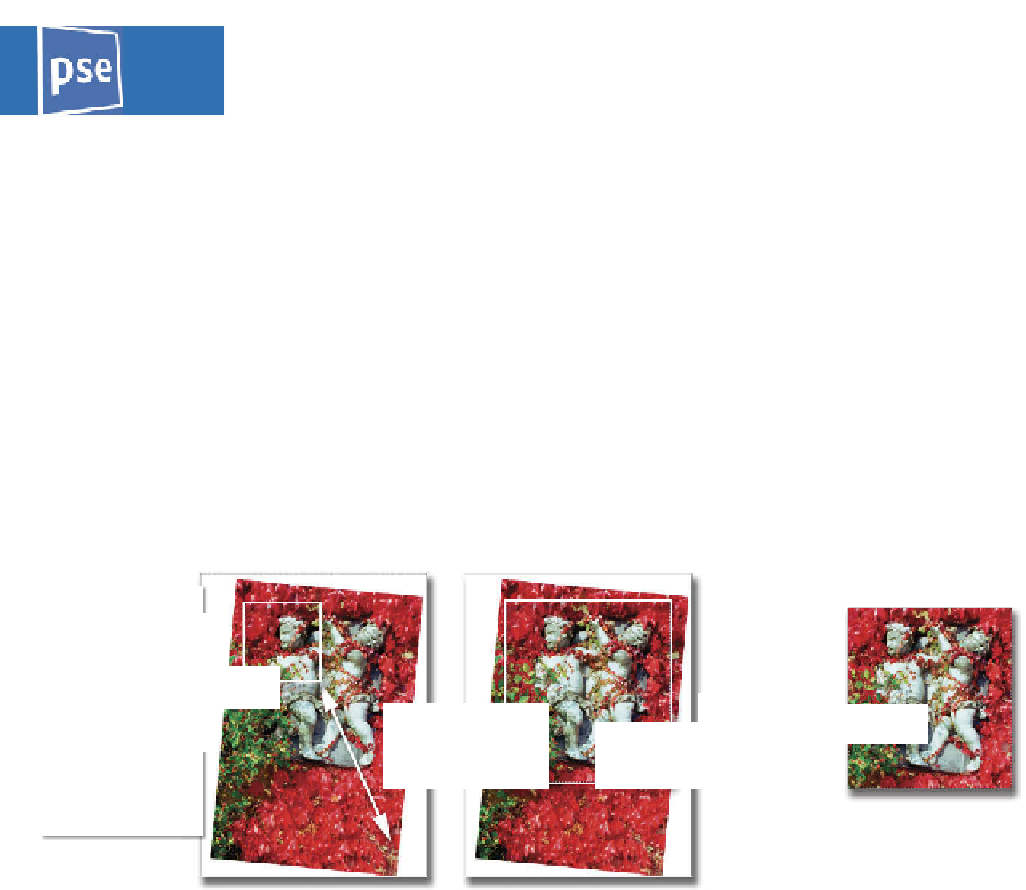
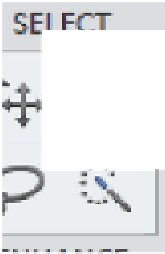

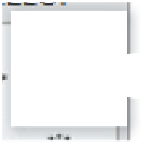
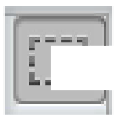

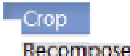
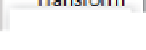




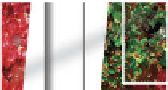


























Search WWH ::

Custom Search