Graphics Programs Reference
In-Depth Information
The Print Size setting
determines the maximum
dimensions of the photo
on the paper.
Select Print Size
- The Print Size setting selects the size of photo on the page. So choosing
a 5” x 7” print size will create a space this size on the page that you can fill with a photo.
This space is also called the Photo Well. A variety of Print Sizes are included in a drop-down
menu.
There are also options to display the photo as Actual Size, or with a Custom print size, a
frame size of your own choosing. The print size and position is displayed as a blue frame on
the paper background in the Print dialog preview. The blue frame will not print. It is just to
show you where the frame is on the page.
1
2
3
4
5
6
7
8
The Print Size setting in the Print dialog controls the size of the photo on the background. Here you can see
varying print sizes on an A4 sheet. (1) 2.1”x 2.8”. (2) 3.5” x 5”. (3) 4” x 6”. (4) 10” x 8”. How the photo fills the
Print Size (or Photo Well) is controlled by the Crop to Fit setting. (5) Crop to Fit not selected. (6) Crop to Fit se-
lected. There are also two other options on the Print Size menu: the (7) Actual Size and the (8) Custom size.
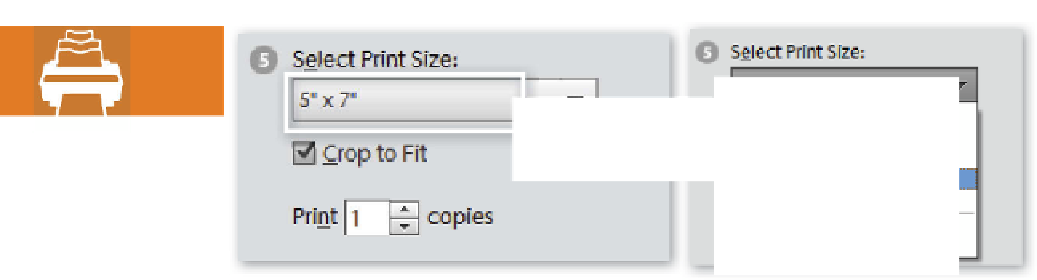
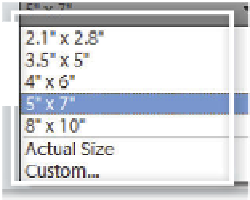

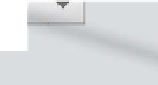




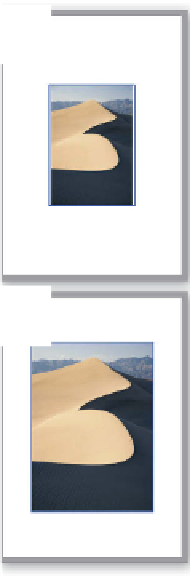
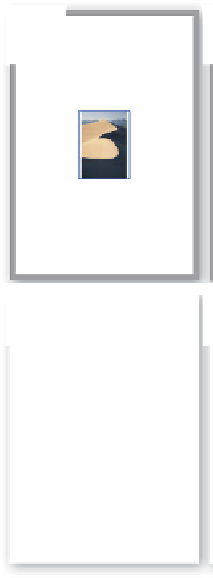

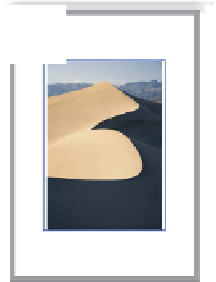


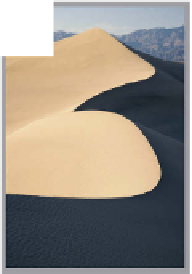











































Search WWH ::

Custom Search