Graphics Programs Reference
In-Depth Information
part, altering the settings listed here will allow you to match the printer settings with your
required outcome but if you need finer control, then you can access the printer driver con-
trols directly by clicking the Advanced Settings button.
Different print manufacturers supply different controls and dialogs with their printers. The
example shown here is for a Epson printer, but it could just as easily be a Canon, Lexmark
or HP printer. The Epson dialog contains three tabbed screens with settings for paper, print,
orientation, page and quality options alongside feedback on ink levels and maintenance
functions.
You will need to click the OK button to apply changed settings in either the Printer, or
Change Settings, dialogs. This action also closes the window.
The Paper Size is the di-
mensions of the paper that
you are using for printing.
Select Paper Size
- The third setting in the Print dialog is the Select Paper Size option. Here
you can choose a specific paper size from those available for your printer. To change the
paper size displayed just select an alternative from the drop-down list.
Elements contains an inter-
active print system that
can not only produce sin-
gle image prints, but also
contact sheets, picture
labels and multi-print
packages.
(1) Individual print.
(2) Contact print.
(3) Picture package.
Select Type of Print
- The Type of
Print setting determines how your
images appear on the page. The In-
dividual Prints option places a single
photo on the paper, Contact Sheet
creates a print with all selected
photos displayed as thumbnails and
Picture Package provides the ability
to print more than one on a page.
1
2
3
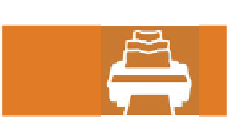
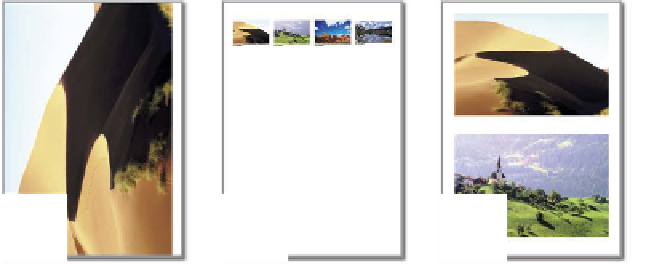

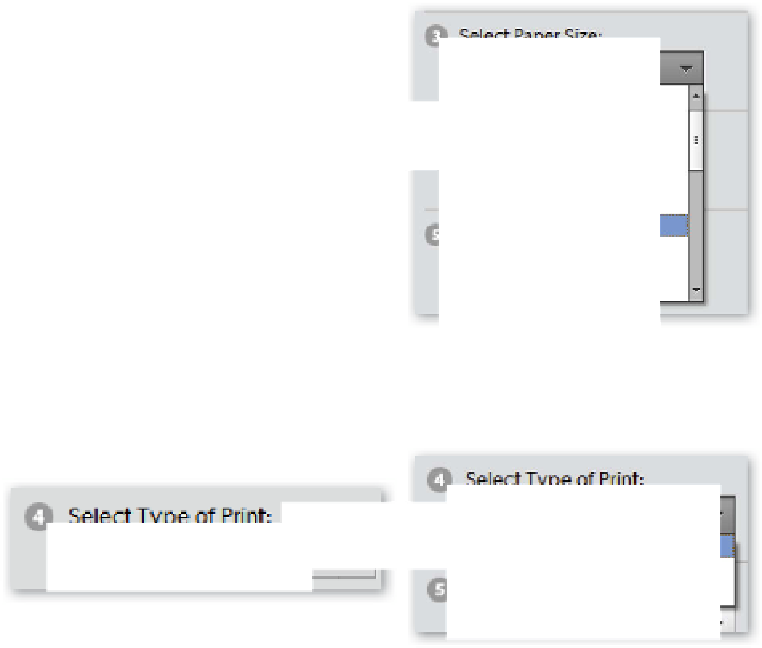



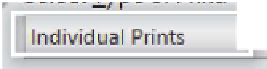
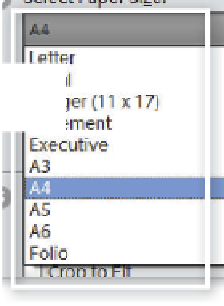

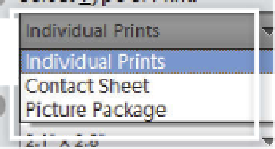









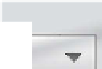


























Search WWH ::

Custom Search