Graphics Programs Reference
In-Depth Information
Brush on dodging and burning
One of the problems with applying dodge and burn tools directly to the photo is that these
actions change the original pixels irreversibly. For this reason some photographers only
ever make dodging and burning changes on copies of the their photos, not the originals,
but there is another way to achieve the same ends non-destructively and without the need
for creating multiple copies. The technique uses the Brush tool, a special dodge and burn
layer that sits above the picture and relies on the power of Layer Blend modes to darken and
lighten the image. In fact, the traditional dodge and burn tools are not used at all to achieve
the outcome.
Dodge and burn workflow:
1 Start by creating a new blank layer above the image or background layer. Next
rename the layer Dodge and Burn and change the Blend Mode of the layer to
Soft Light. The lightening and darkening changes will be applied to this layer
and the original pixels beneath will not be touched.
2 To burn in make sure that the new layer is active and then select the default
colors for foreground (black) and background (white). Select a soft-edged brush
and reduce the opacity to between 20-30%. Start to paint in the bright areas of
the image. The black paint combined with the Soft Light blend mode acts like a
non-destructive burn in tool.
3 To lighten or dodge areas switch paint colors so that now the foreground color
is white and paint away as before. In this scenario the white paint and the Soft
Light blend mode works like a non-destructive version of the dodge tool.
1
4
2
5
3
6
The Shape tool is used to draw a range of different vector shapes.
(1) Custom shapes.
(2) Drawing mode (new, add to, subtract from, intersect with)
(3) Fill color panel.
(4) Style panel.
(5) Convert to pixels Simplify button.
(6) Draw from the center option.
The Shape Tool
With the Shape tool it is possible to draw lines, rectangles, polygons and ellipses, as well
as creating your own custom shapes. After selecting the tool and picking the fill color, you
can draw the shape by clicking and dragging the mouse. Although only one Shape tool is
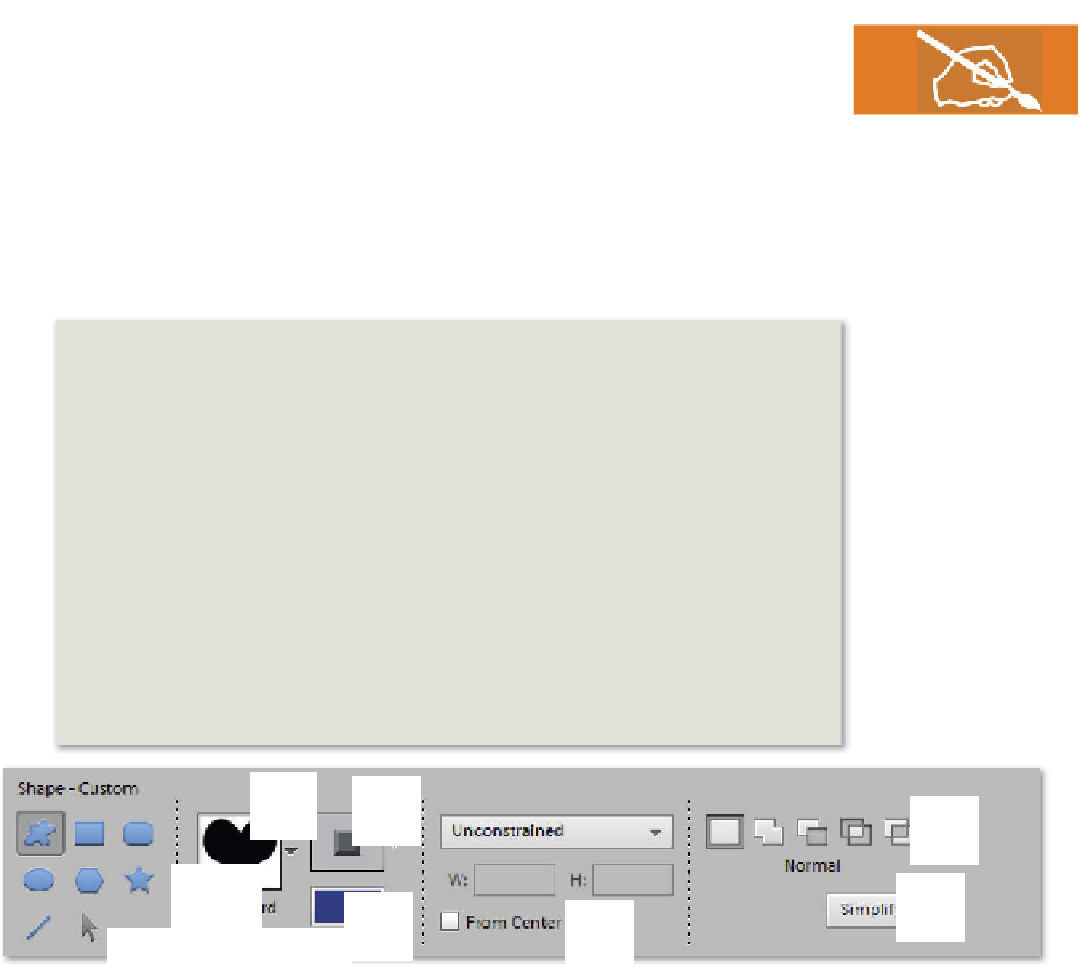


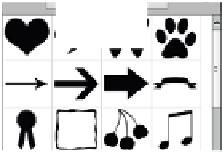










































Search WWH ::

Custom Search