Graphics Programs Reference
In-Depth Information
4 In order for the brush to just color the picture (keeping the details from
beneath) the tool must be in the Color mode. To make the change click on the
Mode drop-down menu in the options bar and select the Color option towards
the bottom of the list.
5 With the Color mode now selected start to apply the color again. Immediately
you will notice the difference. The brush is now substituting the color for the
gray tones in the picture and it is doing so proportionately: dark gray = dark
green, light gray = light green.
6 Once the leaves and stems have been colored, select new colors for the flowers
and finally the bucket. The amount and areas of the picture that you choose
to color is up to you. Some photographs look great with only one colored sec-
tion and the rest black and white.
AFTER
Adding a new Soft
Light layer on top of
the background pro-
vides the ability to
paint dodge and burn
effects onto the
photo.
BEFORE

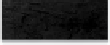


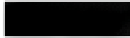
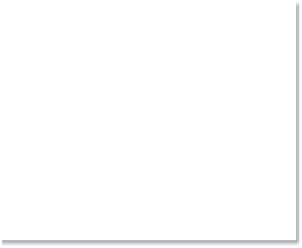



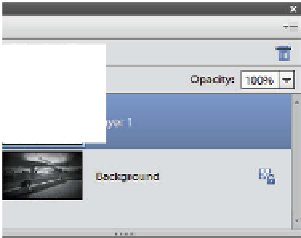
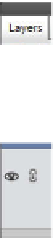


















Search WWH ::

Custom Search