Graphics Programs Reference
In-Depth Information
Frame layers
Another unique layer type for Photo-
shop Elements is the Frame layer.
It was introduced to coincide with
the release of the Photo Books and
Collages (see
Chapter 18
for more
details). Its role is to store both the frame and the picture that sits within it. This would not
be a difficult task if, once the frame and picture were combined, both parts became one
entity, but this approach would not provide much room for fine-tuning later. So, instead,
the development team created the Frame layer, borrowing some of the technology from the
Smart Object Layer feature in Photoshop.
The Frame
The Frame layer cleverly stores both the frame
and photo together in the one layer. The new
feature allows you to manipulate the frame
and photo together, or just the photo within
the frame, but you cannot manipulate just the
frame alone.
erly stores both the frame
In Frame layers both the component parts remain as separate individual images despite be-
ing stored as one layer. What does this mean in day-to-day editing? Well, it means that you
can do things like change the size, shape and orientation of either the frame, or the picture,
independently of each other. This level of flexibility is a godsend for those photographers who
regularly compose album or scrapbook pages. Individual photos and their frames can be
pushed, pulled, twisted and sized until the composition is just right.
Frame layers are also used in the production of photo projects options including Photo Col-
lages, Photo Books, Greeting Cards, CD or DVD Jackets and CD/DVD Labels.
Frame layers appear like a standard image layer except they have a small plus sign in the
bottom right-hand corner of the layer thumbnail to distinguish them from other layer types.
Like text and shape layers, Frame layers are also resolution independent.
Frame layers can only be
added to a Photo Collage
or Photo Book project in
Elements. Once you have
created either of these
project types you can add
a frame to the document
by dragging it from the
Content pane on the right
side of the screen
Non destructive sizing for all
The upside of this characteristic is that the frame and photo content can be up- or downsized
many times with minimal or no damage to picture components. This is not the case for a
standard image layer where such changes over time cause the photo to become less clear.
The downside, you knew there had to be one, is that because of this basic structure you can-
not edit or enhance the pixels in a Frame layer directly. Any attempt to adjust brightness,
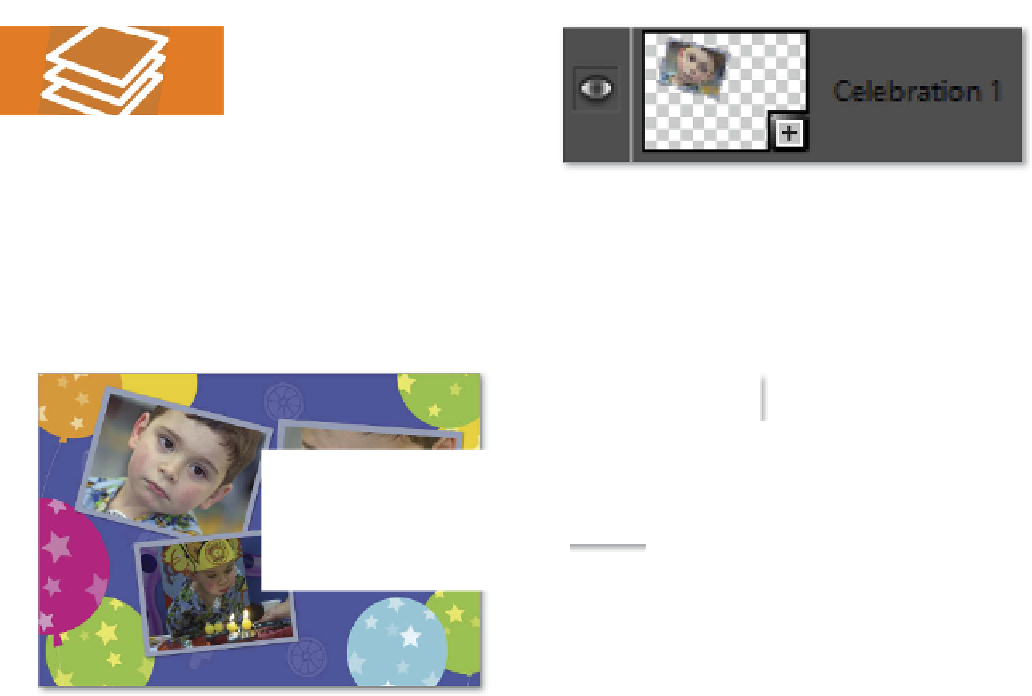

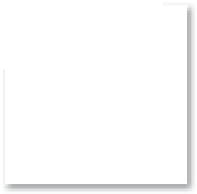










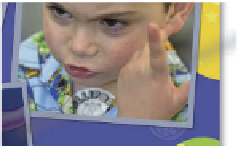












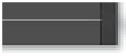

















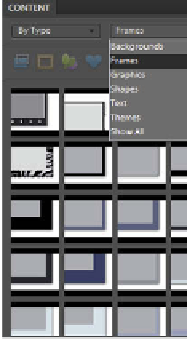















Search WWH ::

Custom Search