Graphics Programs Reference
In-Depth Information
Smart Brush Tool layers
As we saw in the last chapter
Elements contains an exciting
feature called the Smart Brush Tool,
which automatically enters a new
adjustment layer in the layers palette
when used. This extends the functionality of Adjustment Layers and makes their use much
easier than ever before. Keep in mind that you can change the whole of the image by adding
an adjustment layer without using the Smart Brush Tool. However if you want the adjust-
ment layer effects to be restricted to just one portion of the photo then either make a selec-
tion first before adding the layer or use the Smart Brush Tool to paint on the changes.
If you create an Adjustment layer manually, that is select an entry from the Layer > Adjust-
ment Layer menu, then it will be treated like a Smart Brush layer when that tool is selected.
Fill layers are a quick way
to add a gradient or solid
color background to an
image.
Fill layers
Users can also apply a solid color,
gradient or pattern to an image as a
separate layer. These three selec-
tions are available as a separate item
(Layer > New Fill Layer) under the
Layer menu or grouped with the adjustment layer options via the Quick button at the top of
the Layers palette.
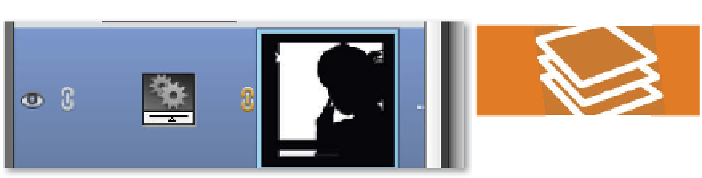

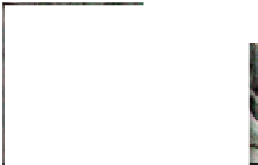







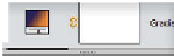


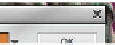





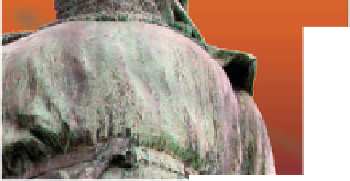
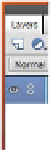




















Search WWH ::

Custom Search