Graphics Programs Reference
In-Depth Information
#
The Sponge tool can be
used to selectively increase
or decrease the saturation
of parts of the image.
(1) Desaturate.
(2) Saturate.
Sponge tool
Tool
modes
Brush selection
pop-up
Sponge
operation mode
Brush size
Flow control or rate
of color change
onge t
Tool
selecti
ponge
ush size
Fl
t
Sponge
It is possible to draw a viewer's attention to a particular part of an image by increasing its
saturation. The difference in color (contrast) makes the saturated part of the picture a new
focal point. The effect can be increased greatly by desaturating (reducing the color strength)
the areas around the focal point. The Sponge tool is designed to make such saturation
changes to the color within your photos. It can be used to saturate or desaturate and, in
grayscale mode, it will even decrease or increase contrast. As with most other tools, size and
mode can be changed in the options bar. Changing the Flow settings in the bar alters the
rate at which the image saturates or desaturates.
Sponge workflow:
1 Pick the Sponge tool from the toolbox.
2 Select brush size, type and flow rate from the options bar.
3 Select the mode to use - Saturate or Desaturate.
4 Drag over the part of the image you want to change.

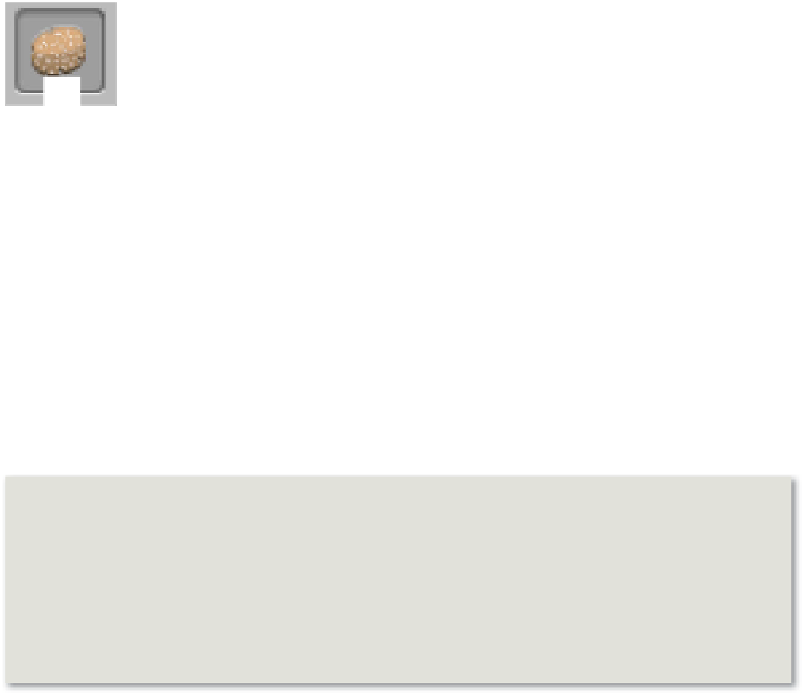
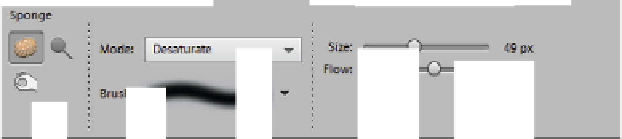





























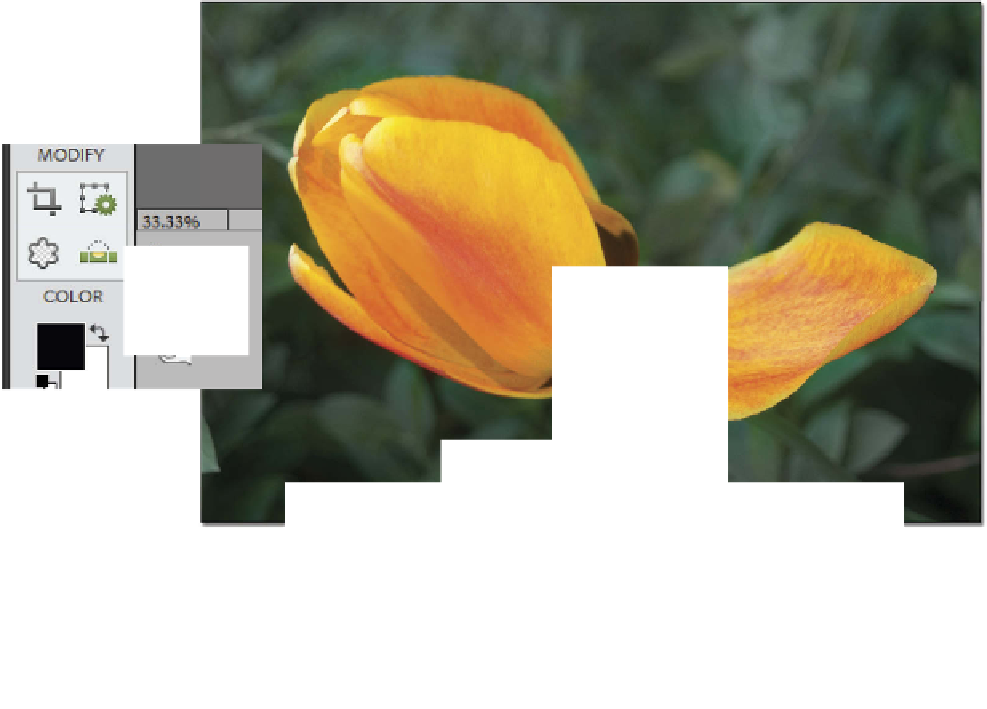



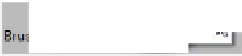
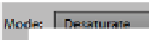
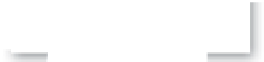

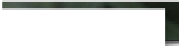










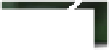
















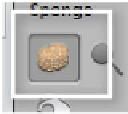


















Search WWH ::

Custom Search