Graphics Programs Reference
In-Depth Information
Editor: Enhance > Adjust Color > Color Variations
The Variations command that we looked at in the last chapter can also be used to convert
full color images to tinted monochromes. First, change your color image to grayscale using
the Enhance > Convert to Black and White feature. Your image will now appear to be a
grayscale but the file is still in RGB mode so color can be added at any time. Open the Varia-
tions command (Enhance > Adjust Color > Color Variations) and tone your picture by click-
ing on the appropriate thumbnails. For some users this method might be a little easier to use
than the Hue/Saturation command, as the results and color alternatives are previewed and
laid out clearly.
The Color Variations con-
trol can also be used to tint
your monochrome pic-
tures.
(1) Start by changing the
color photo to grayscale
(Enhance > Convert to
Black and White).
(2) Now open the Color
Variations control (En-
hance > Adjust Color > Col-
or Variations) and click on
the thumbnails to tint your
picture.
Color Variations workflow:
1 Open color image.
2 Select Enhance > Convert to Black and White using any of the Preset options.
3 Select Enhance > Adjust Color > Color Variations.
4 Adjust strength of the color changes using the Adjust Color Intensity slider.
5 Pick the thumbnails to change image color and check progress by viewing the
Before and After images. Click OK to finish.
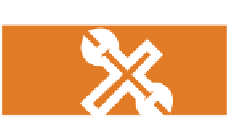


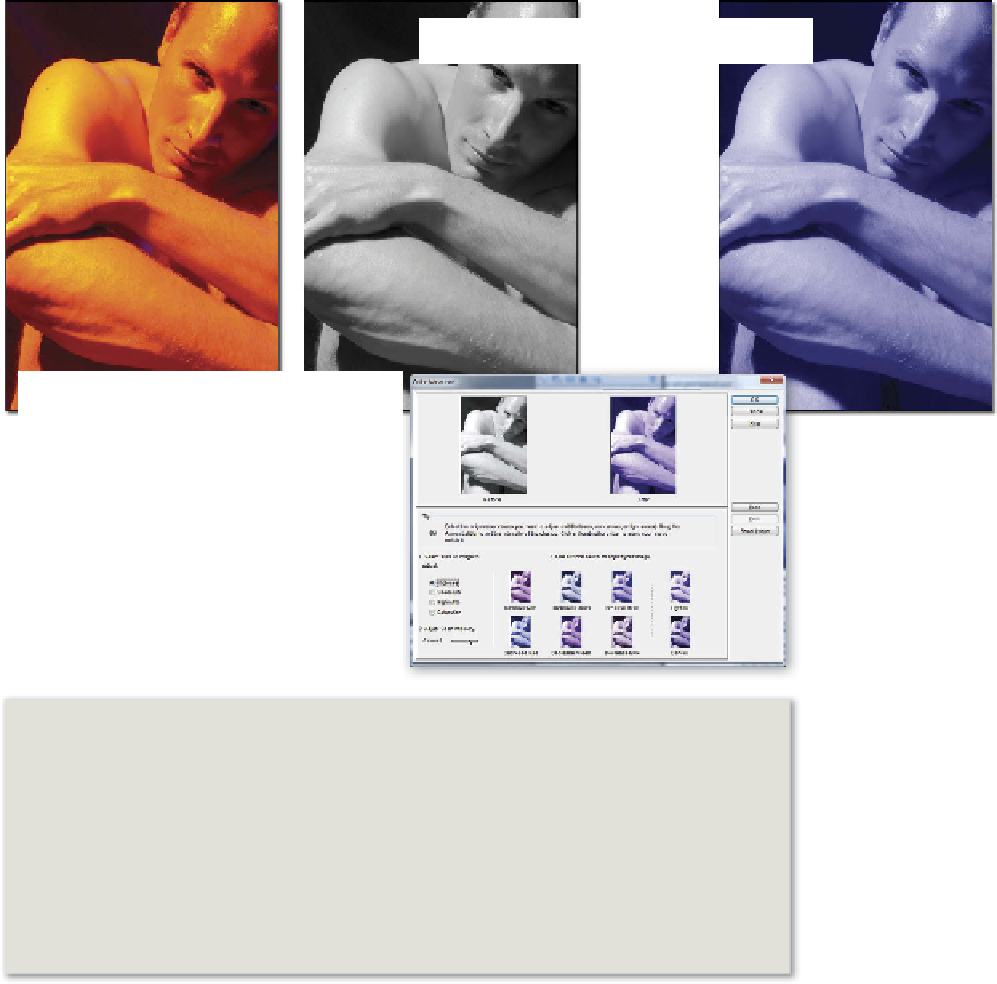
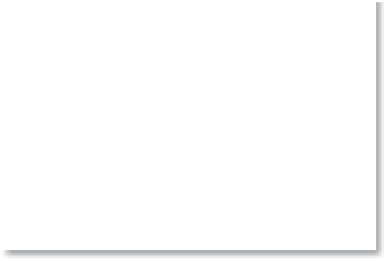






















Search WWH ::

Custom Search