Graphics Programs Reference
In-Depth Information
#
1
2
3
4
5
The Hue/Saturation control provides control over the color within your image.
(1) Target tones selected for adjustment. (2) Color slider. (3) Strength slider.
(4) Lightness slider. (5) Colorize option.
The dialog itself displays slider controls for each component, allowing the
user to change each factor independently of the others. Moving the Hue
control along the slider changes the dominant color of the image. From
left to right, the hue's changes are represented in much the same way as
colors in a rainbow. Alterations here will provide a variety of dramatic
results, most of which are not realistic and should be used carefully. Mov-
ing the Saturation slider to the left gradually decreases the strength of the
color until the image is reduced to just gray tones. In contrast, adjust-
ing the control to the right increases the purity of the hue and produces
images that are vibrant and dramatic. The Lightness slider changes the
density of the image and works the same way as the Brightness slider in
the Brightness/Contrast feature. You can use this feature to make slight
adjustments when a color change darkens or lightens the midtones of
the image, but more critical brightness changes should be made with the
Levels feature.
2
3
By selecting the Colorize option and then moving the Hue control, it is
possible to simulate sepia- or blue-toned prints. The option converts a
colored image to a monochrome made up of a single dominant color and
black and white.
4
Hue/Saturation workflow:
1 Select Enhance > Adjust Color > Hue/Saturation.
2 Select the Colorize option to make toned prints.
3 Change Hue, Saturation and Lightness by adjusting sliders.
4 Select OK to finish.
1
Typical Hue/Saturation changes:
(1) Original picture. (2) Moving the Hue slider chang-
es the dominant colors in the image. (3) The Saturation slider controls the strength or
purity of colors in the picture. (4) Movements of the Lightness slider control the bright-
ness of the picture. (5) Selecting the Colorize option changes the image to a tinted mono-
chrome, containing one main color and tones between white and black.
5

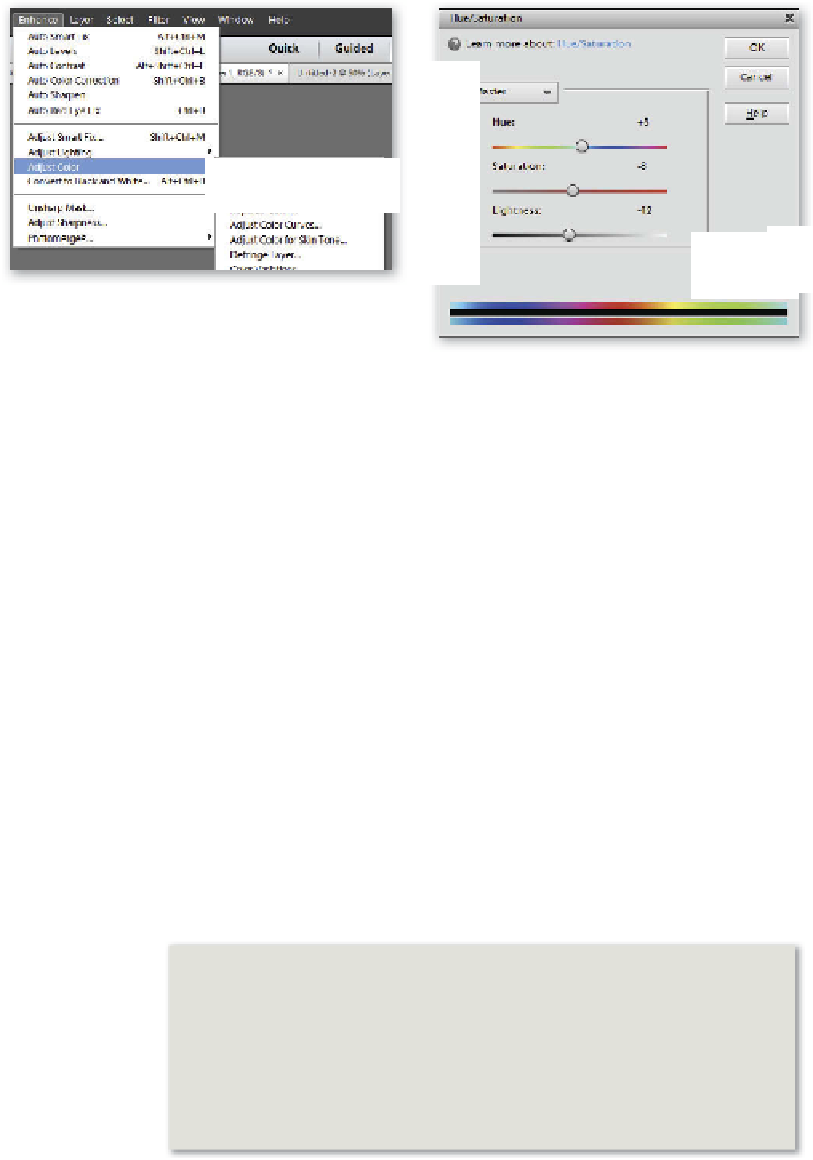
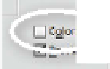
























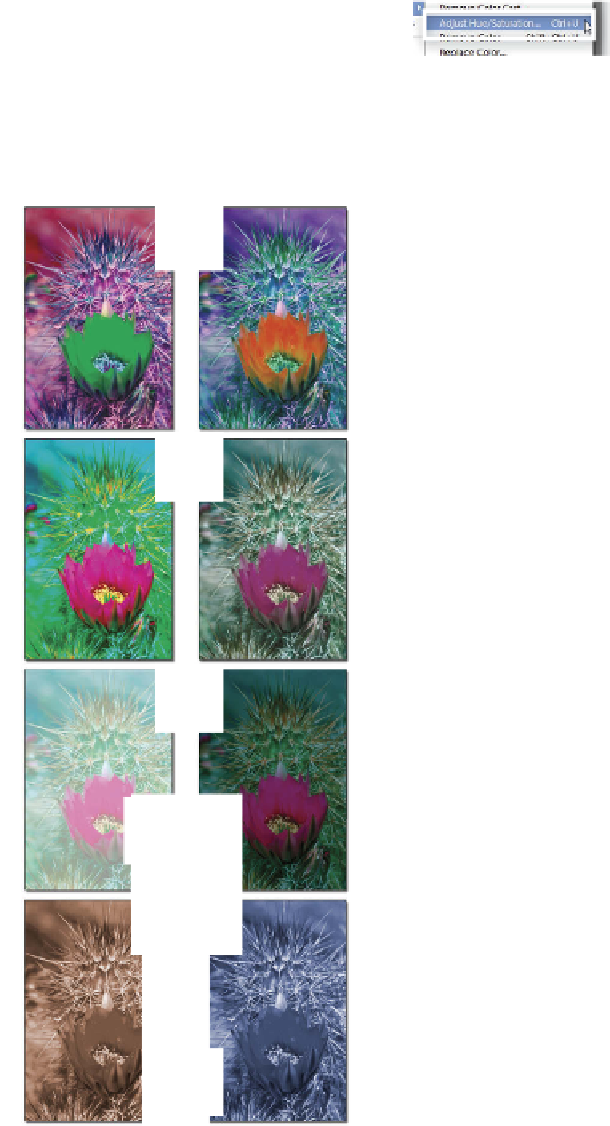

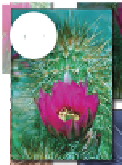






















Search WWH ::

Custom Search