Graphics Programs Reference
In-Depth Information
In traditional imaging it is very difficult to manipulate the hues in an image. Thankfully,
this is not the case in digital picture making. Fine control over color intensity and location
is an integral part of the new technology. Apart from the Variations and Color Cast features
that we looked at in the last chapter, Elements also contains the Hue/Saturation command
and the Auto Color feature.
The Auto Color Correction
feature provides a one-
click solution to most color
cast problems.
Editor: Enhance > Auto Color Correction
This feature works in a similar way to Auto Levels and Auto Contrast in that it identifies the
shadows, midtones and highlights in an image and uses these as a basis for image changes.
The feature adjusts the contrast of the image by remapping the shadows and highlights to
black and white, and neutralizes any color casts by balancing the red, green and blue values
in the picture's midtones. As with most Auto functions, this tool works well for the majority
of images. For most users this is a good place to start to enhance and correct images, but for
those occasions where Auto Color Correction produces poor results then my suggestion is
to undo the automatic changes and rework the picture using either the Variations or Color
Cast features. This option is also available in the Organizer's Fix panel.
Editor: Enhance > Adjust Color > Adjust Hue/Saturation
To understand how this feature works you will need to think of the colors in your image in
a slightly different way. Rather than using the three-color model (Red, Green, Blue) that we
are familiar with, the Hue/Saturation control breaks the image into different components -
Hue or color, Saturation or color strength, and Lightness (HSL).
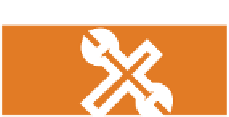










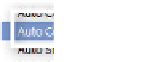















Search WWH ::

Custom Search