Graphics Programs Reference
In-Depth Information
#
photographic images but can produce unpredictable results with graphic illustrations. This
option is also available in the Fix panel in the Organizer workspace.
EXPERT
Auto Levels adjusts and
spreads the tones of each
individual color channel. In
some pic tures this feature
can help to reduce color
casts. The feature can be
found under the Editor's
Enhance menu or in the
Organizer's Fix panel.
BEFORE
AFTER
Editor: Enhance > Auto Levels
The Auto Levels command is similar to Auto Contrast in that it maps the brightest and dark-
est parts of the image to white and black. It differs from the previous technique because each
individual color channel is treated separately. In the process of mapping the tones in the
Red, Green and Blue channels, dominant color casts can be neutralized.
This is not always the case; it depends entirely on the make-up of the image. In some cases
the reverse is true; when Auto Levels is put to work on a neutral image, a strong cast results.
If this occurs, undo (Edit > Undo) the command and apply the Auto Contrast feature in-
stead. This option is also one of the Organizer's Fix panel enhancement options.
Editor: Enhance > Auto Smart Fix
The Auto Smart Fix feature enhances both the lighting and color in your picture automati-
cally. The command is used to balance the color and improve the overall shadow and high-
light detail. Most images are changed drastically using this tool. In some cases the changes
can be too extreme, in which case the effect should be reversed using the Edit > Undo com-
mand and the more controllable version of the tool - Adjust Smart Fix - used instead. Auto
Smart Fix can also be applied from inside the Organizer workspace.
Editor: Enhance > Adjust Smart Fix
The Adjust Smart Fix version of the feature provides the same control over color, shadow
and highlight detail but with the addition of a slider control that determines the strength of
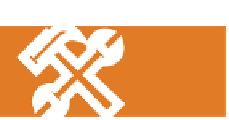
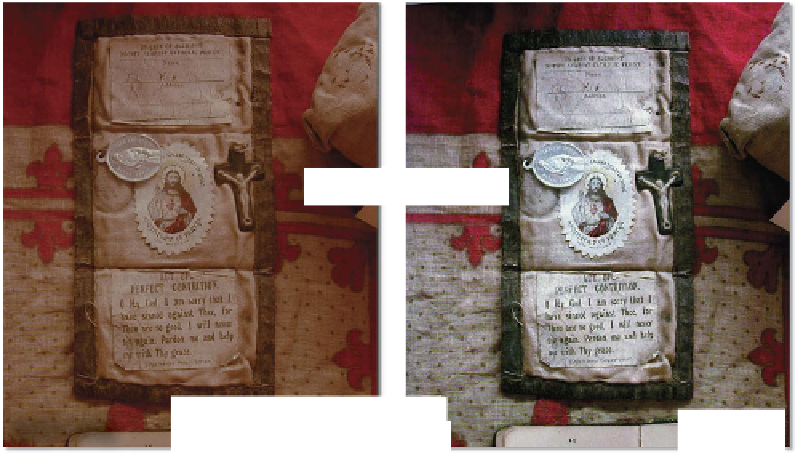







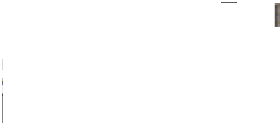




























Search WWH ::

Custom Search