Graphics Programs Reference
In-Depth Information
the enhancement changes. Moving the slider from left to right will gradually increase the
amount of correction applied to your picture. This approach provides much more control
over the enhancement process and is a preferable way to work with all but the most general
photos. The Auto button, also located in the dialog, automatically applies a fix amount of
100% and provides a similar result to selecting Enhance > Auto Smart Fix.
EXPERT
BEFORE
AFTER
The Smart Fix option corrects color and enhances shadow
and highlight details; it comes in two forms - automatic
(Auto Smart Fix) and manual (Adjust Smart Fix).
Auto Smart Fix is available from both the Enhance menu
and Fix panel (Organizer), but the Adjust Smart Fix option
is only found in the editing workspace.
Altering a few tones only
Now that we have changed the brightness and contrast of the image so that the tones are
more evenly spread between black and white, we can start to look at individual areas or
groups of tones that need special attention.
For instance, when you are taking pictures on a bright sunny day, or where the contrast of
the scene is quite high, the shadows in the image can become so dense that important de-
tails are too dark to see. A traditional method used by photographers to lighten the shadows
is to capture the scene using a combination of existing light and a small amount of extra
light from a flash. The flash illuminates the shadows, in effect 'filling' them with light, hence
the name 'Fill Flash'. This is a great solution for a difficult problem.
Similarly, if the foreground or center section of a scene is dark, then the exposure system in
a digital camera can overcompensate and cause the surrounding area to become too light.
'No problem', you say, as you adjust the brightness so that the whole picture is darker, but
this action also affects the shadow and midtone areas of the picture, causing them to lose
detail.
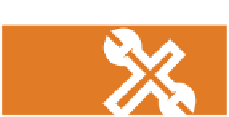




























































Search WWH ::

Custom Search