Graphics Programs Reference
In-Depth Information
EXPERT
The Brightness/Contrast
feature is located under
the Adjust Lighting section
of the Enhance menu. Af-
ter adjusting the bright-
ness and contrast of an im-
age, the picture will ap-
pear clearer and its tones
will be spread more evenly.
BEFORE
AFTER
more evenly distributed between the extremes of pure white and black. Too much correc-
tion using either control can result in pictures where highlight and/or shadow details are
lost. As you are making your changes, watch these two areas in particular to ensure that
details are retained.
Adjusting Brightness and Contrast:
1 Select Enhance > Adjust Lighting > Brightness/Contrast.
2 Move sliders to change image tones.
3 Left to decrease brightness/contrast, right to increase.
4 Click OK to finish.
Auto Contrast adjusts and
spreads image tones auto-
matically and is available
from the Enhance menu in
the Editor workspace or
the Fix panel in the Orga-
nizer.
BEFORE
AFTER
Editor: Enhance > Auto Contrast
The Auto Contrast command can be used as an alternative to the Brightness/Contrast slid-
ers. In this feature Elements assesses all the values in an image and identifies the brightest
and darkest tones. These pixels are then converted to white and black, and those values in
between are spread along the full tonal range. Auto Contrast works particularly well with
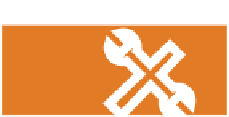


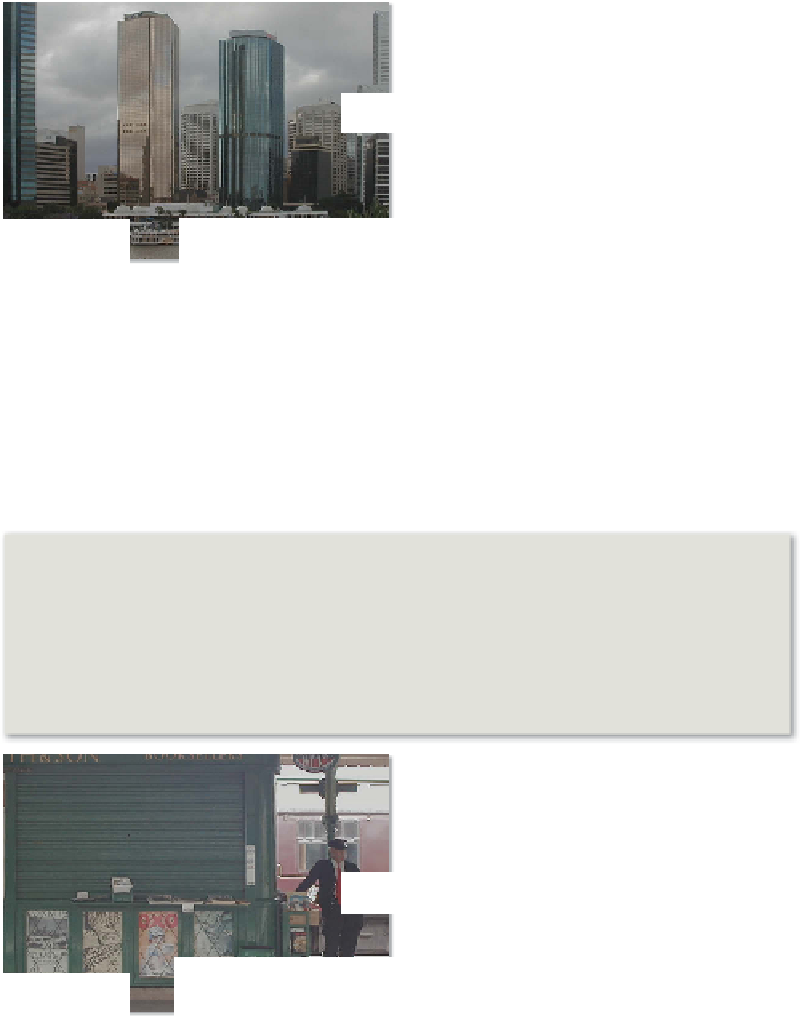
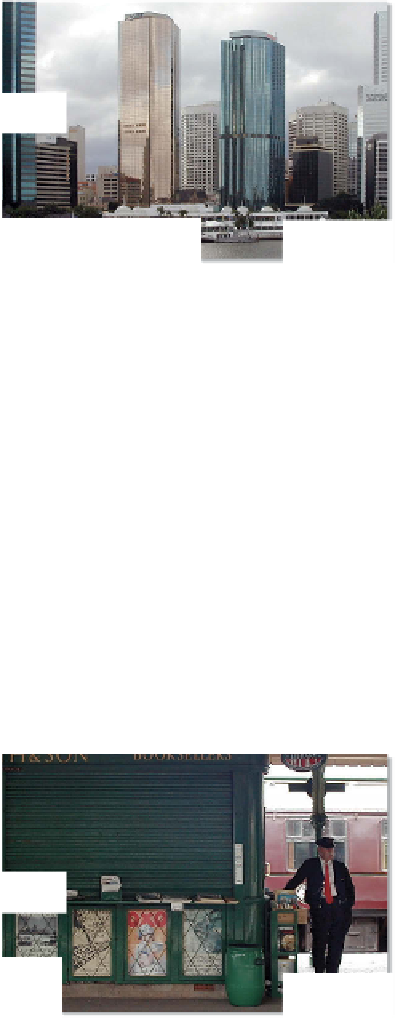
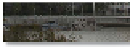




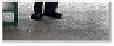
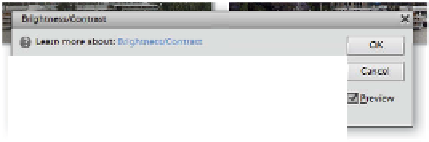











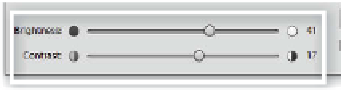
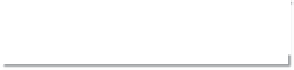
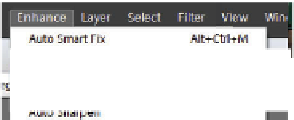

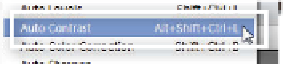















Search WWH ::

Custom Search