Graphics Programs Reference
In-Depth Information
BEFORE
AFTER
GUIDED
Advanced Edits > Perfect Portrait
The Perfect Portrait entry steps you through key enhancement changes needed to create a polished
photo from a regular people shot. Users can select just the steps they need from the range available
in the right pane of the workspace.
1
2
3
Start by selecting a photo in the browser
space of the Organizer. Next Click on the
Editor button in the action bar at the bot-
tom of the workspace. The picture will be
transferred to the Editor. Select the Perfect
Portrait entry from the Fun Edits heading.
Click the Apply Smart Blur button to display
the filter's dialog. Adjust the Radius and
Threshold sliders to control the blur effect
so the skin areas are softened. Click the Re-
veal Original but ton and then selec t the Blur
Brush from the pane, drop the brush opac-
ity to 50% and paint over the skin areas.
The next step in the process allows you to
tweak the tones in your photo by clicking
the Add Contrast button. Images photo-
graphed under soft lighting will benefit from
this change. Now move to the next section
of pane. Select the Spot Healing brush but-
ton and click onto small blemishes to remove.
4
5
6
Work your way through the rest of the Facial
Feature tools removing red eye, brightening
the eyes, burning in eyelashes and whiten-
ing teeth. Note that not all portraits need to
be adjusted using all tools.
At this point you can click the Done button
to finish the process or continue enhancing
by clicking the Add Glow button. This opens
the Add Glow filter dialog where you can
adjust the Graininess, Glow Amount and
Clear Amount sliders until the skin tones are
lightened but not lost.
The last option allows you to slim the subjec t
by slightly reducing the width of the photo
by pressing the Slim button. Note that click-
ing the button again will increase the
strength of the effect, but be careful not to
be tempted to overuse the feature. Click the
Done button to finish the process.
rk your
k
through
the rest of the
f
r
way
y
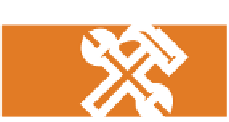
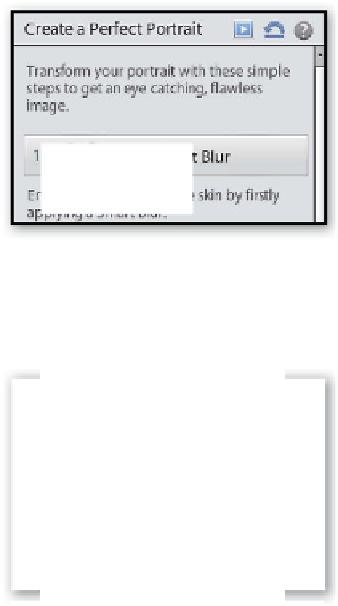








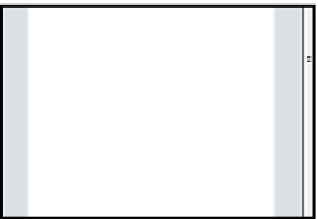
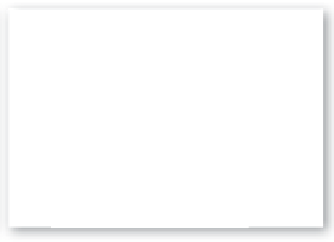
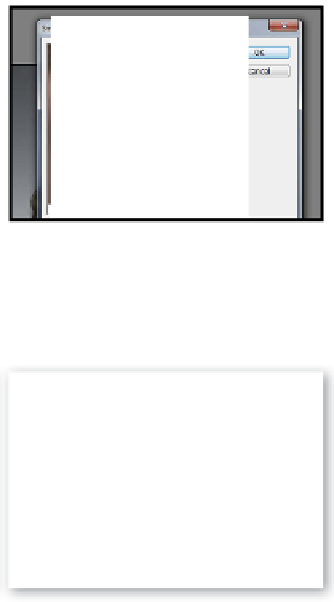

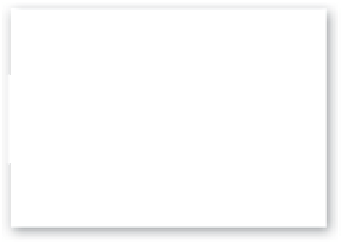
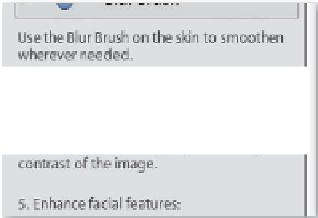
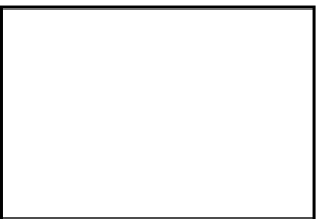
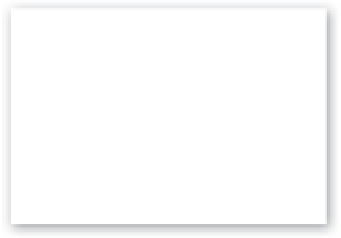
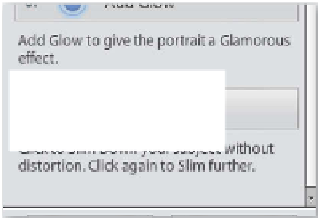
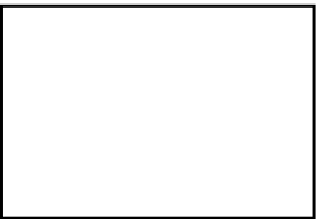








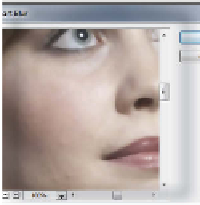
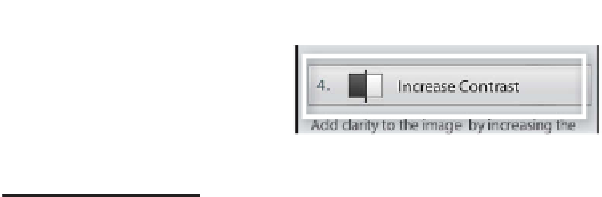

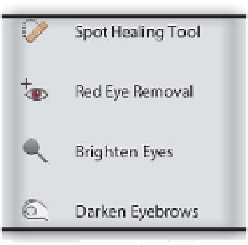






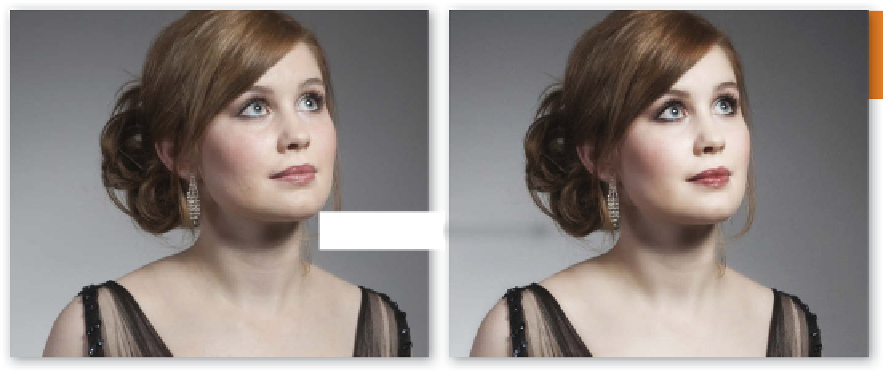

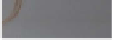


















Search WWH ::

Custom Search