Graphics Programs Reference
In-Depth Information
#
Photo Play > Pop Art
In a three step process the Pop Art
entry takes a standard photo and
creates a pop art style artwork.
BEFORE
AFTER
GUIDED
1
2
3
After opening the photo into the Editor
workspace, select the Pop Art entry in the
Guided Edit pane. Next click the Convert Im-
age Mode button.
Now click the Add Color button to mix a color
with the now black and white image.
Finally click the Duplicate Image button to
make and arrange three extra color copies
of the photo. Press the Done button to com-
plete the process.
Photo Play >
Reflection
Creating a reflection is a popular
visual effect used to highlight
graphic photo subjects. The Reflec-
tion Guided Edit entry is capable
of creating three different styles of
reflections: Floor Reflection, Glass
Reflection or Water Reflection.
BEFORE
AFTER
1
2
3
Start by opening the photo into the Editor
workspace and then select the Reflection
entry in the Guided Edit pane. Click the Add
Reflection button to create the base reflec-
tion.
Pick the eyedropper tool and use it to sam-
ple the color in the photo to be used as the
background for the reflection. Next press
the Fill Background button and then choose
the reflection type - Floor, Glass, or Water.
Change the strength of the reflection with
the slider and reduce the height of the
reflection with the Add Distortion button.
Finally click the Gradient Tool button and
drag the cursor from bottom to top of the
reflection.
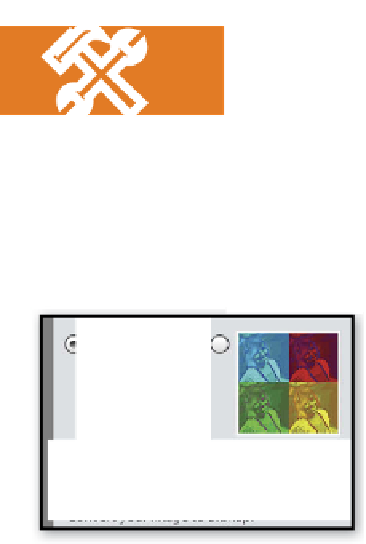
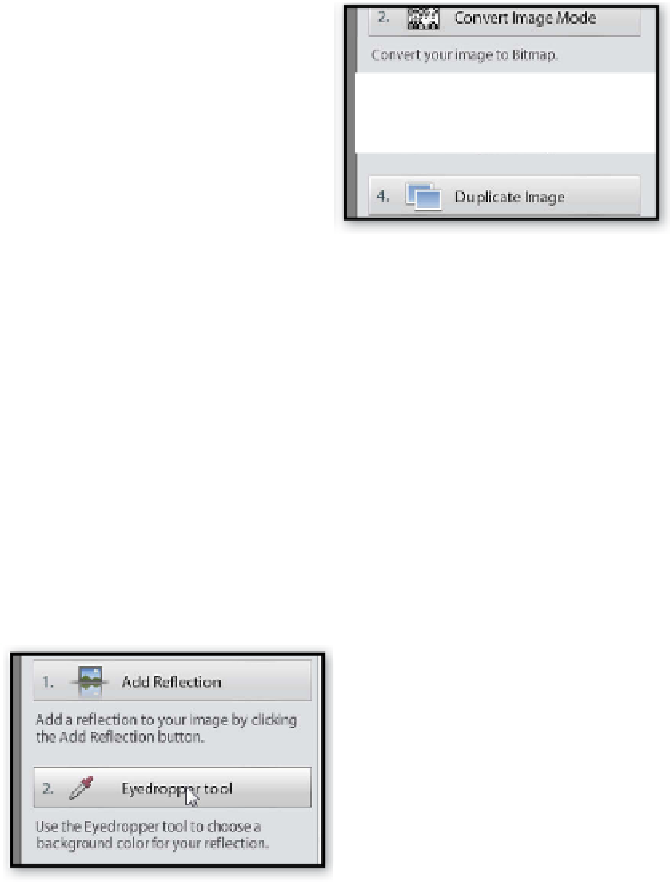


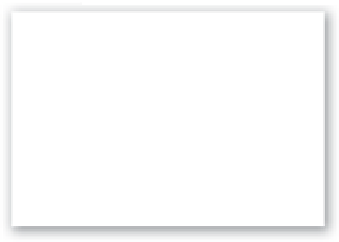
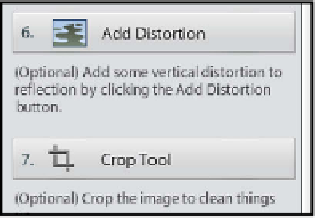



















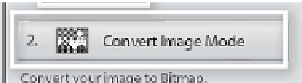


















Search WWH ::

Custom Search