Graphics Programs Reference
In-Depth Information
Well, the days when most photographers recorded the family history on
slide film have long gone but the slide show events that accompanied
these images are starting to make a comeback, thanks in part to the
ease with which we can now organize and present our treasured
digital photos on new media like DVD. Gone too are the dusty
projectors, being replaced instead by DVD players hooked to
widescreen 'tellies'. This photo project converts your Elements slide
shows (Win) or video files to DVD format ready for viewing on most
DVD players or computers with a DVD drive. Windows users can
add their slideshows directly to the DVD projects whereas in previous
versions this was only possible by outputting directly to DVD in the
revised Slide Show editor.
NOTE: Any DVD burning does require Premiere Elements to be installed
alongside Photoshop Elements.
1
2
3
Before you can create a DVD with a menu
you must have at least one slide show video
(Win) or a movie file saved into the Organizer.
If you don't have a candidate slide show then
Windows users can start the process by
selecting the Slide Show option and creating
a multimedia presentation complete with
sound. Save the project to the Organizer and
then export the project as a video file.
Select the slide shows or videos that you want
to include in the DVD from the Photo Browser
and then pick DVD with Menu from the
Create task pane. Add or Remove slide shows
or videos from the thumbnail list if you are
unhappy with your selection. Click and drag
slide shows or movies to new positions in the
list to adjust where they will be placed in the
menu of the DVD. The small number in the
top left of each thumbnail indicates the
sequence.
Click Next when you are happy with the
arrangement. Premiere Elements will open
and a new project created. You will be
prompted to pick a Theme for your menu.
NOTE: Themes marked with a blue ribbon
across the top right corner need to be
downloaded before being used.
4
5
Add menu markers to
key points in your
movie(s) and then click
the Done button in the
top left of the Premiere
Elements workspace.
Now choose the way you want to produce
the video by selecting one of the options
from the Publish+Share menu.
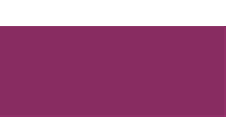
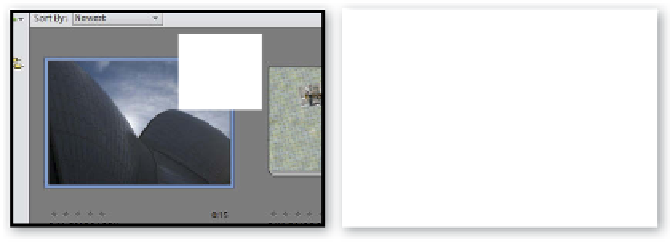
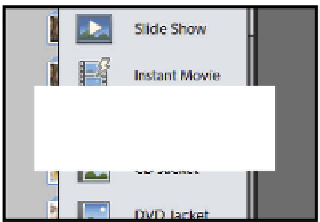


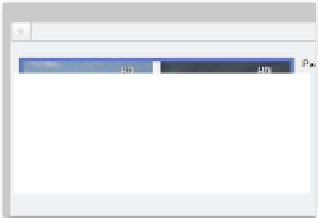
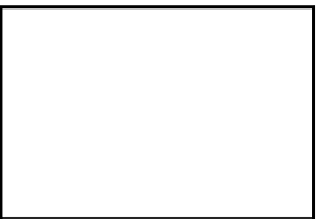

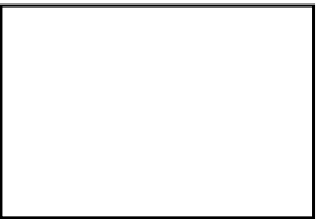








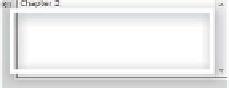
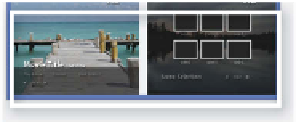
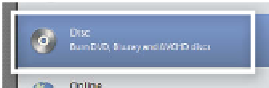















Search WWH ::

Custom Search