Java Reference
In-Depth Information
3.
Start TextPad. If necessary, click Line Numbers on the View menu to
display line numbers.
4.
Click File on the menu bar and then click Save As on the File menu.
When the Save As dialog box is displayed, click the Save in box arrow
and then click 3
1
⁄
2
Floppy (A:) in the Save in list.
5.
Double-click the Chapter12 folder.
6.
Type
index.html
in the File name text box and then click HTML
(*.htm*,*.stm*) in the Save as type list. Click the Save button in the
Save As dialog box.
The file named, index.html, is saved as an HTML file in the Chapter12 folder
on the Data Disk in drive A (Figure 12-8).
file name is
index.html
FIGURE 12-8
Table 12-4 on the next page lists HTML tags used in this chapter. Note that
HTML tags are not case-sensitive. The first tag entered in most HTML files is the
<html> </html> tag pair, which indicates the beginning and end of the HTML
document (lines 8 and 89 in Figure 12-7). Almost all other tags are nested within
this pair.
An HTML comment, however, can be placed anywhere within the document,
even outside of the <html> </html> tag pair. Line 1 in Figure 12-7 displays a
beginning HTML comment tag, which continues through the ending comment
tag in line 7.
The <head> tag on line 9 indicates the start of the header section of an
HTML document. The header section, enclosed by the <head> </head> tag pair,
contains document header information such as the page title, which is contained
within the <title> </title> tag pair. The Web page title for the Web page
currently viewed in the browser is displayed in the browser title bar. Line 10
indicates that the Web page has a title of WebStocks: User Log On.

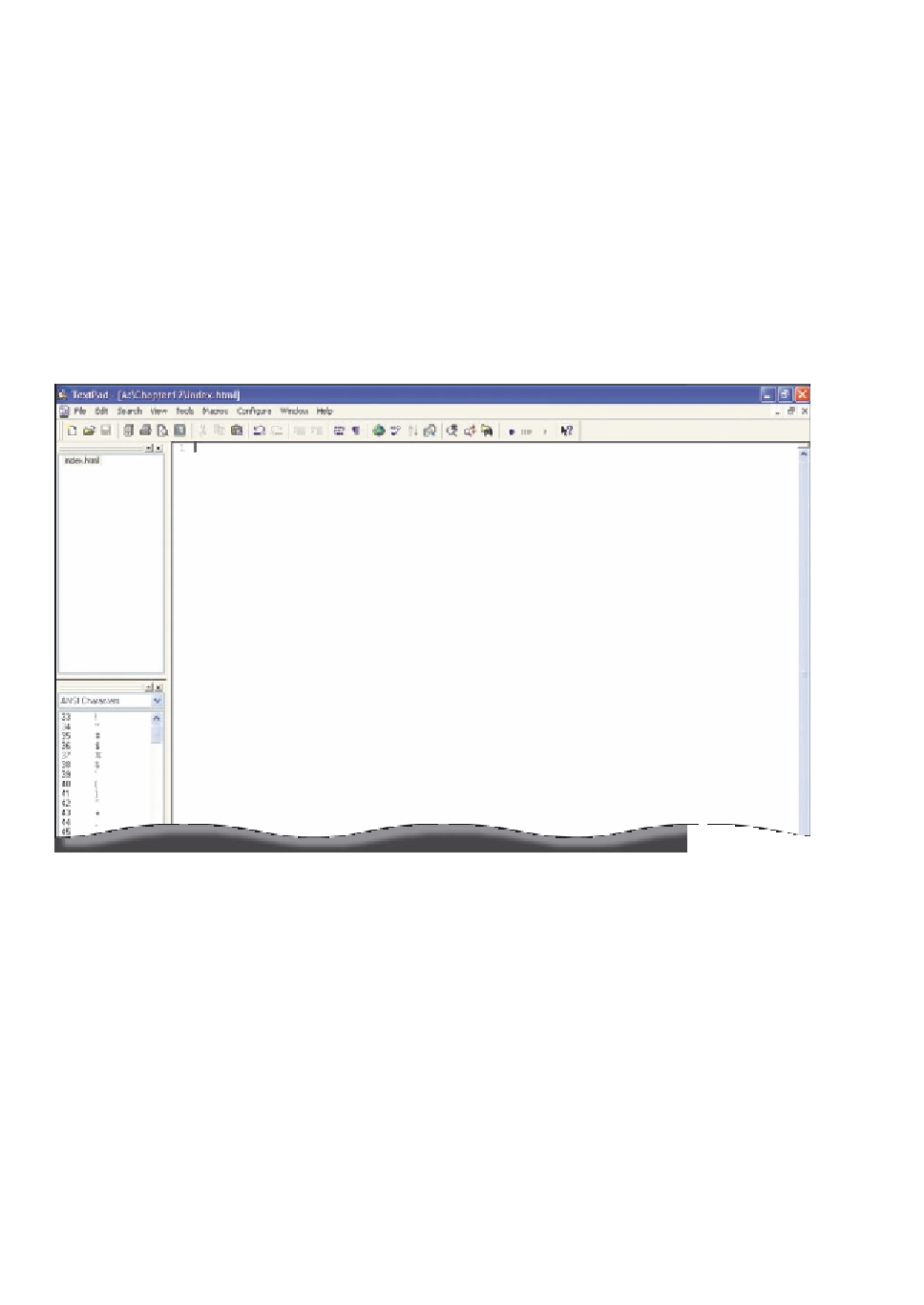

Search WWH ::

Custom Search