Java Reference
In-Depth Information
14.
Click DELL in the drop-down list to select it.
The selected stock symbol appears in the text box and in the drop-down list
box (Figure 11-70).
selected
stock
Delete Stock
button
FIGURE 11-70
15.
Click the Delete Stock button. Click the drop-down list box arrow.
The stock is removed from the user's holdings (Figure 11-71). The text box
is cleared.
text box empty
DELL deleted
from list
FIGURE 11-71
16.
Click the Log out button. Repeat Steps 10 through 13 on the previous
page to log on as another user and add stock holdings. Type
user02
in
the User ID text box and then type user02 in the Password text box.
When prompted, type
secure2
as the new
password. Repeat Steps 3 and 4 to add only
the first two stocks as stock holdings for this
user. Click the drop-down list box arrow.
The current user displays only two stock
holdings (Figure 11-72). Only the first user,
Default Admin, holds the stock, DELL. Because
the User Maintenance area is displayed, the
current user must be an administrative user.
current
user
drop-down
list
User
Maintenance
area
List users
button
Delete user
button
FIGURE 11-72


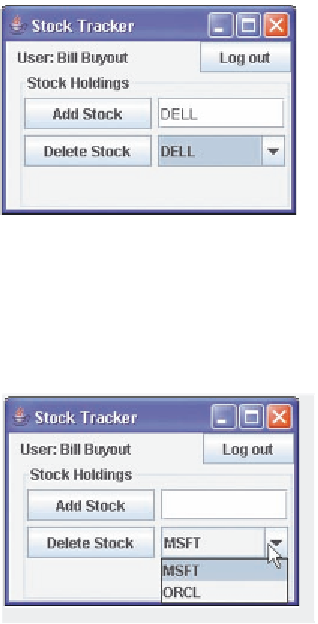


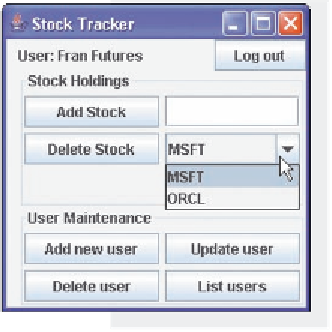

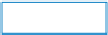


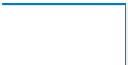















Search WWH ::

Custom Search