Java Reference
In-Depth Information
Change Password
dialog box
text box
OK button
FIGURE 11-67
12.
Click the OK button. When the Verify Password dialog box is displayed,
type secure1 in the text box. Click the OK button.
The Stock Tracker application is displayed with the new user as the current
user (Figure 11-68). The user maintenance area is not visible because this
user is not an administrative user. No stocks display because this user has
no stock holdings.
user name
Stock Tracker
application
window
User
Maintenance
area not
displayed
empty
drop-down
list box
FIGURE 11-68
13.
Repeat Steps 3 and 4 to add the stock holdings for this user. Click the
drop-down list box arrow.
The stock holdings display for this user (Figure 11-69). Stock descriptions
were not added because the stocks already existed in the database.
drop-down list
now contains
stocks
FIGURE 11-69
(continued)
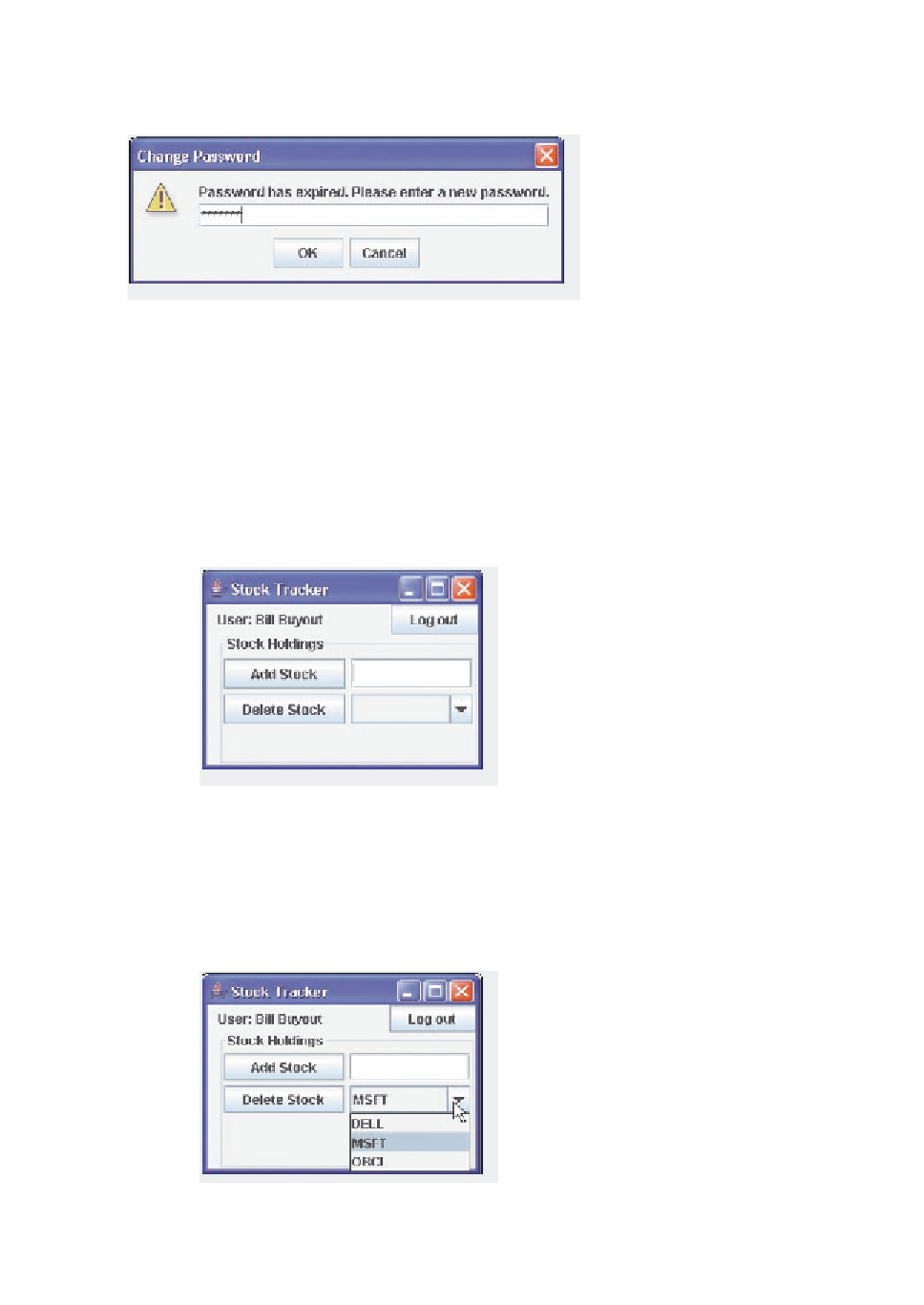




















Search WWH ::

Custom Search