Graphics Programs Reference
In-Depth Information
Step 11: Create a movie clip
Nest the graphic symbol in a movie clip (choose Modify > Convert to Symbol). Name it
MC_scrollingBack
and make sure the type is set to “Movie clip” (Figure 3.38). Why?
A movie clip's Timeline plays independently from the root Timeline. To simulate a paral-
lax scroll, each layer will contain a motion-tweened animation that varies in lengths of
time. We tween the graphic symbol inside the movie clip. The movie clip gives us the
ability to layer several animations together on one frame.
Figure 3.38
Converting to movie clip
Step 12: Create a keyframe
Double-click on the movie clip that you just created. This opens its Timeline. Here you
will create a motion tween using the nested graphic symbol. Click on the empty cell at
frame 60. Choose Insert > Timeline > Keyframe.
Step 13: Reposition the graphic
Make sure the time marker is still at frame 60. Select the row of trees on the Stage.
Click and drag the trees to the right. Hold down the Shift key while dragging to con-
strain the vertical movement. Align the tree on the left end of the graphic symbol to the
left edge of the Stage (Figure 3.39).
Figure 3.39
Repositioning the trees

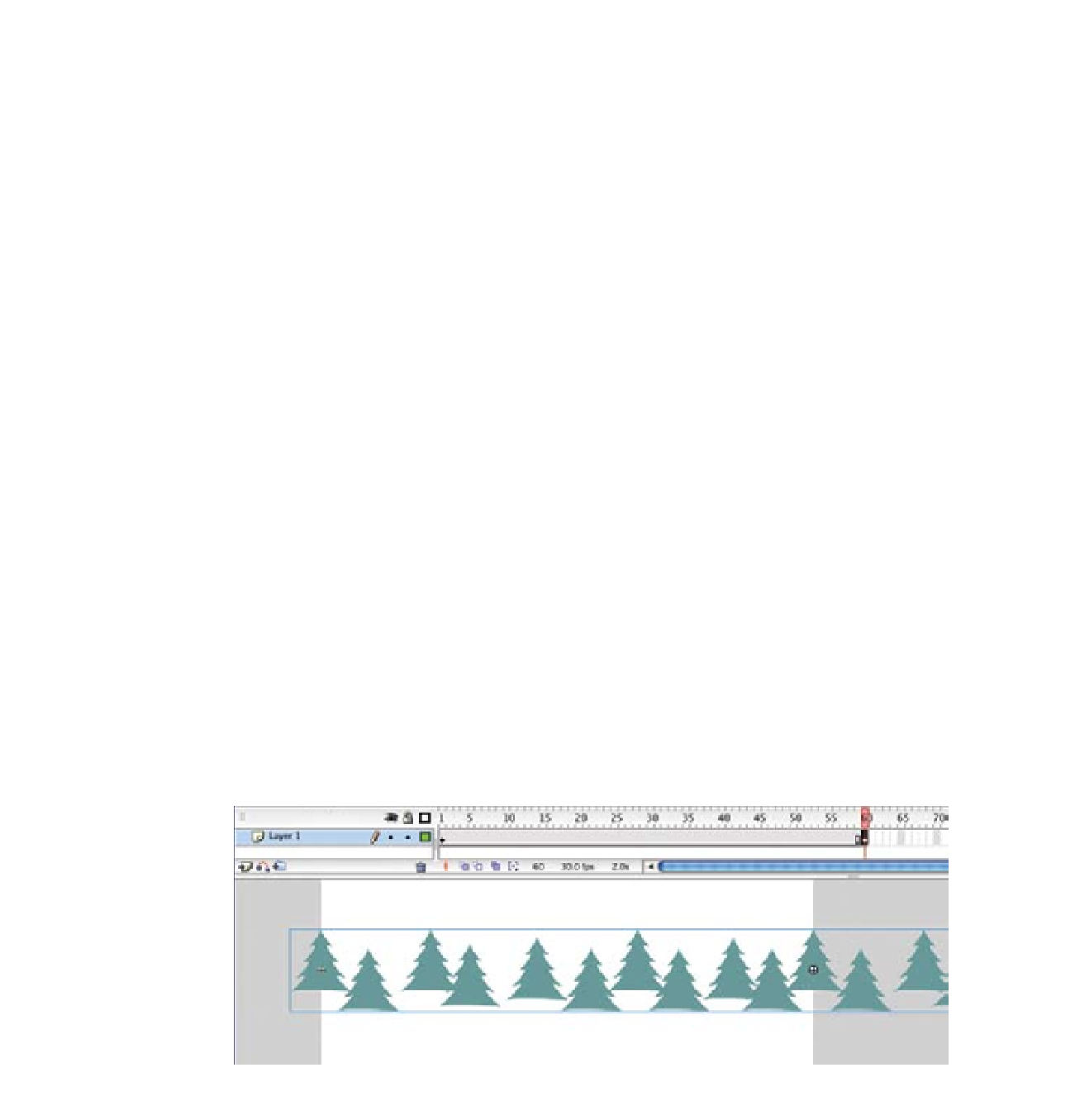
Search WWH ::

Custom Search