Graphics Programs Reference
In-Depth Information
The Material property allows you to add color and textures to your 3D model. A Material
Gallery holds several different types of materials that you can apply. To apply a material,
click and drag it from the Gallery to the Material Display Ball in the Properties panel.
Different materials can be applied to the face, bevels, and edges for dramatic effect.
For this example, a glossy orange material was applied to the text (Figure 10.15).
Figure 10.15
Applying a material to the 3D text
Swift 3D includes animation presets that help speed up your work time. Toggle the
Materials palette to the Animation palette by clicking the Show Animations button
(Figure 10.16). The animation presets are divided into four categories: common spins,
deformations, fly-bys, and regular spins. Single-click on each icon to see a thumbnail
preview of the motion. To apply the animation preset, click and drag from the preview
window to the 3D object in the Viewport.
Figure 10.16
Animation presets in Swift 3D
The Animation Timeline displays the results. All drag-and-drop animations are 20
frames in duration. You can change the length by dragging the Animation Scaling Bar
to a new frame. Click the Play button to preview the animation.
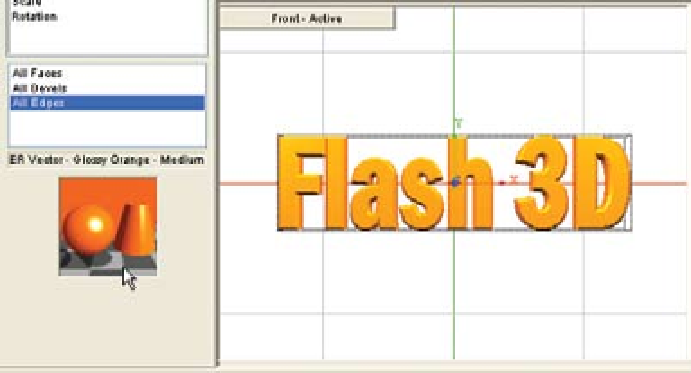
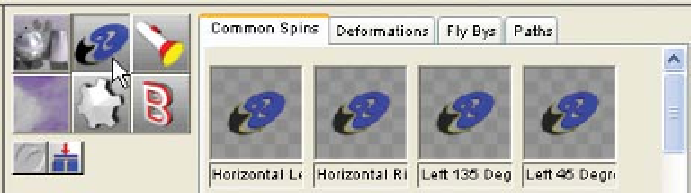
Search WWH ::

Custom Search