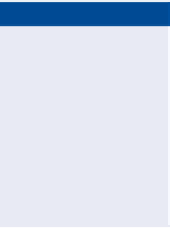Graphics Programs Reference
In-Depth Information
The Select Surface
dialog box opens.
8.
When prompted to specify an elevation on the command line, click
Surface
to invoke the Surface option.
◀
9.
Verify that EG is selected, and click OK.
◀
10.
Press Enter to accept the elevation.
The default elevation
on the command line
becomes 190.059
(57.930), which is the
elevation of the EG
surface at the corner
of the lot.
11.
When prompted to specify the next point, on the command line,
click
Arc
to invoke the Arc option. When prompted to specify the
arc endpoint on the command line, click
Secondpnt
to invoke
the Secondpnt option.
12.
When prompted to specify the second point, in the top-right viewport,
use the Nearest object snap to select a point along the back line of lot 25.
13.
When prompted to specify the endpoint of the arc, in the top-right view-
port, use the Endpoint object snap to select the south corner of lot 25.
14.
When prompted to specify the elevation, at the command line,
click
SUrface
and press Enter to accept the default elevation of
190.456 (58.027).
You have drawn a fea-
ture line that matches
the edge of the corridor
at the front of the lot
and EG elevations at
the back lot corners.
15.
When prompted to specify an arc endpoint, at the command line,
click
Line
. When prompted to specify the next point, in the top-right
viewport, use the Center object snap to pick the circle at the east
corner of lot 25.
◀
16.
When prompted to specify the elevation, press Enter. Press Esc to end
the command.
17.
On the Home tab of the ribbon, click Feature Line
➢
Create Feature
Lines From Objects. When prompted to select an object, click the
rectangle at the center of lot 25, and press Enter.
◀
18.
On the Create Feature Lines dialog, check the box next to Style, and
select Lot Grading. Click OK.
The feature line is cre-
ated, but it's located at
elevation zero. If you
zoom out in the lower-
right viewport, you'll
see the blue rectangle
at the location of the lot
label and parcel lines.
19.
Save and close the drawing.
You can view the results of successfully completing this exercise by opening
Creating Feature Lines - Complete.dwg
.
Editing Feature lines
Civil 3D provides an extensive set of tools for editing feature lines. The tools are
divided into two categories represented by two panels on the Feature Line ribbon
tab: Edit Geometry and Edit Elevations (see Figure 17.4).