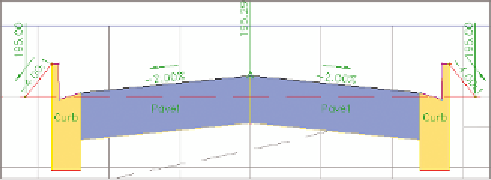Graphics Programs Reference
In-Depth Information
8.
On the Codes tab of the Code Set Style dialog box, expand the Point
section and locate the Crown code beneath it.
9.
Click the icon to the right of <None> in the Label Style column
across from Crown. Select Crown Elev, and click OK.
10.
Click OK to dismiss the Code Set Style dialog box.
A marker and label are now displayed at the crown of the road. The
code set style recognized the use of the Crown code in the corridor
section and applied the label accordingly (see Figure 11.5).
11.
Save and close the drawing.
You can view the results of successfully completing this exercise by opening
Labeling with Code Set Styles - Complete.dwg
.
FiGuRE 11.5
A code set style that includes labels has been
applied to the Jordan Court corridor section.
Applying Section view Styles
Now that you have studied the display and annotation of sections, let's take a look
at the appearance of the section view that provides the backdrop for the sections.
Once again, there are many similarities between section views and profile views.
Both have the capability to display a grid, both can apply a vertical exaggeration,
and both can use bands to provide supplemental information along the bottom or
the top of the view. In fact, the only significant difference between profile views
and section views is that profile views display stations (read along the alignment),
whereas section views display offsets (read perpendicular to the alignment).
Certification
Objective
If you haven't already
done so, download
and install the files for
Chapter 11 according to
the instructions in the
Introduction.
Exercise 11.5: Apply Section view Styles
▶
In this exercise, you'll experiment with changing the section view style for an
individual section view as well as for a group of section views.