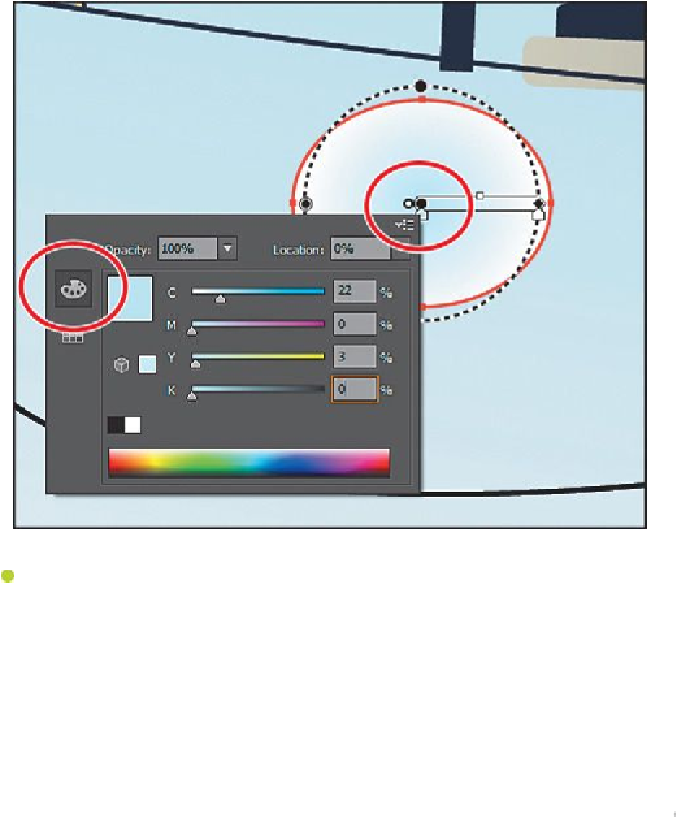Graphics Programs Reference
In-Depth Information
Note
When you double-click the color stop, you can see the Location in the
panel that appears. As you build this radial gradient, you can copy the val-
ues you see in the figures to closely match the positions of the color stops.
Note
For the next steps, we zoomed in a little further into the artwork to more
easily see the color stops in the gradient.
Notice that the gradient annotator starts from the center of the ellipse and points to
the right. The dashed circle around it indicates that it is a radial gradient. You can
set additional options for radial gradients, as you'll soon see.