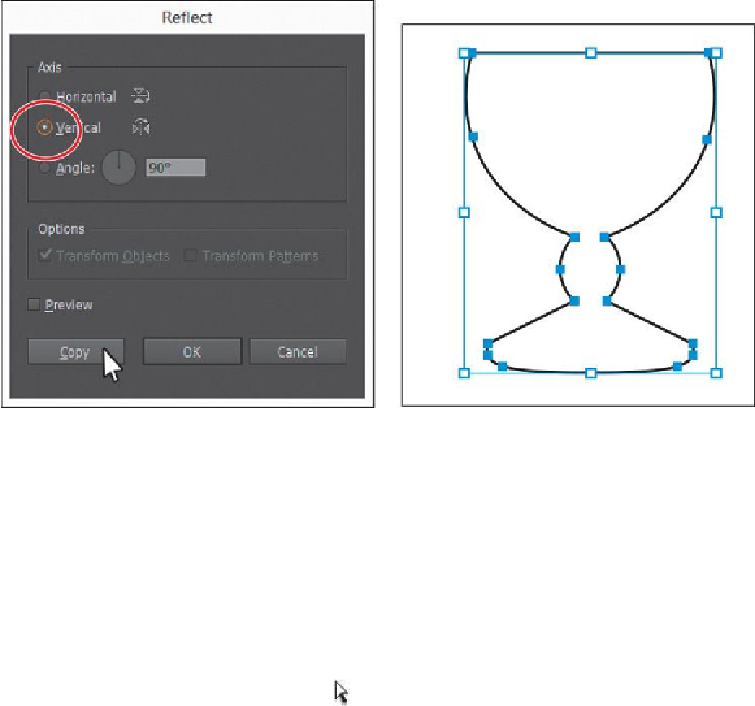Graphics Programs Reference
In-Depth Information
10.
Select the Selection tool, and choose Select > All On Active Artboard to select
both halves.
11.
Press Command+J (Mac OS) or Ctrl+J (Windows) to join the two halves together
into one closed path. Leave the path selected.
After doing this, it may not look like much has changed, when in fact both halves
are combined into a single, closed path.
Editing curves
In this part of the lesson, you'll adjust curves you've drawn using several methods learned
previously and a few new ones.
1.
Choose Select > Deselect.
2.
Select the Direct Selection tool (
) and drag across the two points shown in the
following figure to select them.
Notice that a Live Corners widget shows next to each of the anchor points. With
both points selected, you can edit the radius of both by dragging one of the Live
Corners widgets.