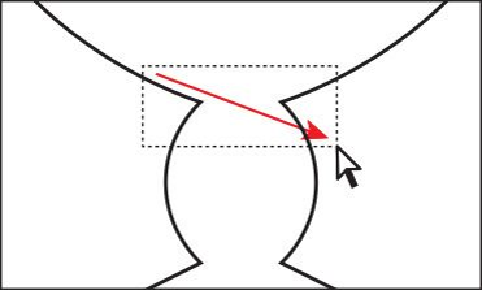Graphics Programs Reference
In-Depth Information
3.
Drag the Live Corners widget on the right point to the right just a bit to make the
path smoother. When the measurement label shows a radius of roughly 0.2 in, re-
lease the mouse button.
4.
Choose View > Smart Guides to turn off the Smart Guides.
Next, you'll edit the ice cream shape you created earlier.
5.
Choose View > Ice Cream.
Aside from zooming in on the ice cream path, the content from the template layer
should be displayed as well, showing the guides you used to draw the path.
6.
With the Direct Selection tool selected, click the ice cream path to select it. All of
the anchor points will appear.
Clicking with the Direct Selection tool displays the direction handles for the selec-
ted line segment and lets you adjust the shape of individual curved segments.
Clicking with the Selection tool (
) selects the entire path.