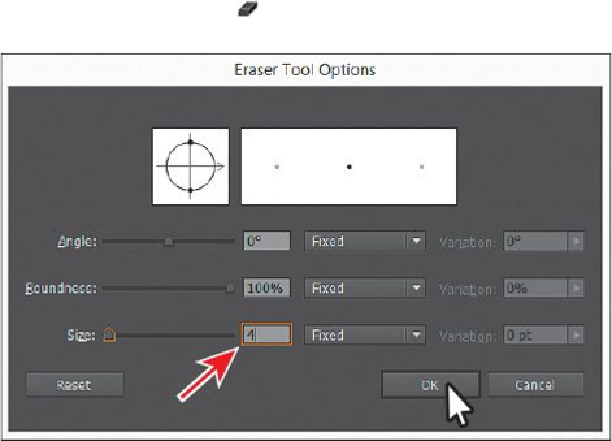Graphics Programs Reference
In-Depth Information
Tip
With the Eraser tool ( ) selected and the pointer on the artboard, you
can press and hold the Right Bracket key (]) for a second or two to in-
crease the diameter of the eraser. If you make it too large, you can press
the Left Bracket key ([) to make it smaller.
2.
Double-click the Eraser tool ( ) in the Tools panel to edit the tool properties. In
the Eraser Tool Options dialog box, change the Size to
4 pt
. Click OK.
3.
Position the pointer off the upper-left corner of the white rectangle (where you see
the red X in the figure). Click and drag diagonally across the rectangle. When you
release the mouse button, the rectangle is cut in two and the two paths are closed
shapes.