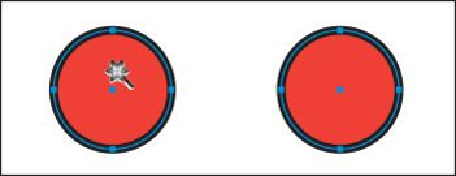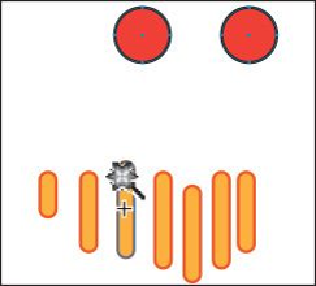Graphics Programs Reference
In-Depth Information
3.
Select the Magic Wand tool ( ) in the Tools panel. Click one of the red circles
on the right artboard, and notice that the other red circle becomes selected as well.
No bounding box (a box surrounding the two shapes) appears, because the Magic
Wand tool is still selected.
4.
Holding down the Shift key, notice that the pointer has a plus sign (+) next to it.
Click one of the orange shapes (below the red shapes) with the Magic Wand tool,
and then release the key.
This adds all of the shapes filled with that same orange color to the selection.
5.
With the Magic Wand tool still selected, hold down the Option (Mac OS) key or
Alt (Windows) key and notice that a minus sign (-) appears next to the pointer.
Click one of the orange shapes to deselect all of the shapes with that same fill, and
then release the key. The red circles should still be selected.
6.
Choose Select > Deselect, or click where there are no objects.