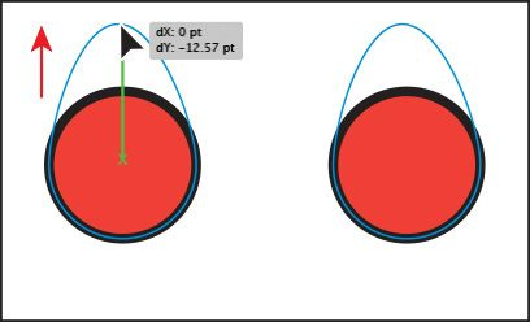Graphics Programs Reference
In-Depth Information
Note
Selecting points using this method might take some practice. You'll need
to drag across only the points you want selected; otherwise, more points
will be selected. You can always click away from the objects to deselect
them and then try again.
6.
Click one of the selected anchor points, and drag to see how the anchor points re-
position together.
You can use this method when selecting points so that you don't have to click ex-
actly on the anchor point that you want to select.
7.
Revert to the last saved version of the file by choosing File > Revert. In the dialog
box that appears, click Revert.
Creating selections with the Magic Wand tool
You can use the Magic Wand tool ( ) to select all objects in a document that have the
same attributes, like a color fill. The fill is a color applied to the inside of an object. You
can customize the Magic Wand tool to select objects based on options, like stroke weight,
stroke color, and more, by double-clicking the Magic Wand tool in the Tools panel. You
can also change the tolerances (range) used to identify similar objects.
1.
Select the Selection tool ( ) and click in a blank area of the smaller artboard on
the right. This makes that artboard the active artboard.
2.
Choose View > Fit Artboard In Window.