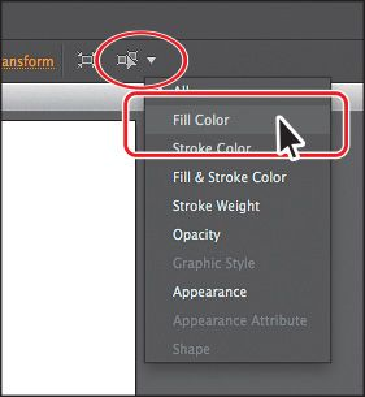Graphics Programs Reference
In-Depth Information
Selecting similar objects
You can also select objects based on similar fill color, stroke color, stroke weight, and more,
using the Select Similar Objects button or the Select > Same command. The stroke of an
object is the outline (border), and the stroke weight is the width of the stroke. Next, you
will select several objects with the same fill and stroke applied.
1.
Select the Selection tool ( ) and click to select one of the red circles.
2.
Click the arrow to the right of the Select Similar Objects button ( ) in the Con-
trol panel to show a menu. Choose Fill Color to select all objects on any artboard
with the same fill color (red) as the selected object.
Notice that the circles with the same red-colored fill are selected.
3.
Click to select one of the orange shapes, and then choose Select > Same > Fill &
Stroke.
All of the orange-filled shapes with the same stroke and fill and are now selected.
If you know that you may need to reselect a series of objects again, like the orange objects,
you can save the selection you make so that you can easily recall it later. That's what you'll
do next.